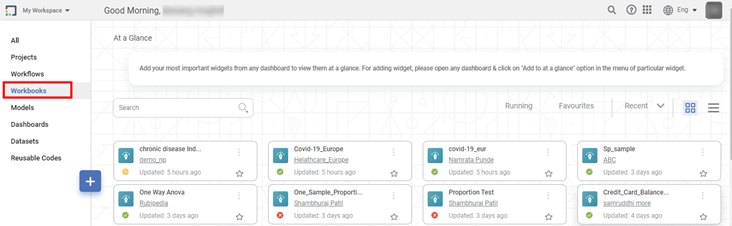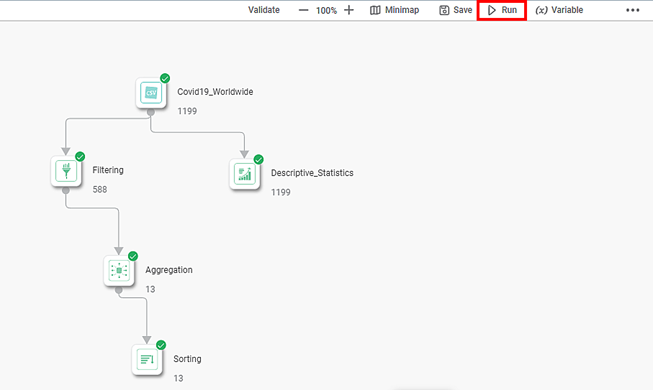Overview | |
What | Running a workbook. |
When | After the workbook is created. |
Why | To see the results of algorithm flow. |
Where | In a workbook inside the workspace that is assigned to you. |
Who | A user with workbook access rights. |
How | The procedure to run a workbook is given below. |
Scenario: John Michael has created a few workbooks in the workspace assigned to him. He wants to run one of those workbooks. |
There are two ways to run a workbook. You can run the workbook from the canvas OR you can run a workbook without opening it. The following sections describe both these methods.
Running a Workbook from Workbook Tile
To run a workbook from the workbook tile without opening it, follow the steps given below.
- Visit the rubiscape home page and click Workbooks from the Display pane. Available workbooks are listed.
Hover over the workbook you want to run [Covid-19_Europe], click the vertical ellipsis ( ) and then click Run.
The workbook execution starts. A toaster message is displayed indicating that the run has initiated. The workbook tile shows status as Running. After the execution is completed, Another toaster message is displayed indicating the workbook execution has completed and the status on the workbook tile changes to Completed or Failed.
Running a Workbook from Workbook Canvas
To run a workbook from the canvas, follow the steps given below.
- Visit the rubiscape home page and click Workbooks from the Display pane. Available workbooks are listed in tiles.
2. Open the workbook that you want to run [ from the list of workbooks [Covid-19_Europe]. The workbook canvas is displayed.
3. Click the Run icon ( ) located in the top-right corner.
The workbook execution starts. Upon completion, the result is displayed with following icons:
The workbook has run successfully. | |
The workbook has failed to run. |
To stop the workbook execution before completion, click the Abort icon ( ).