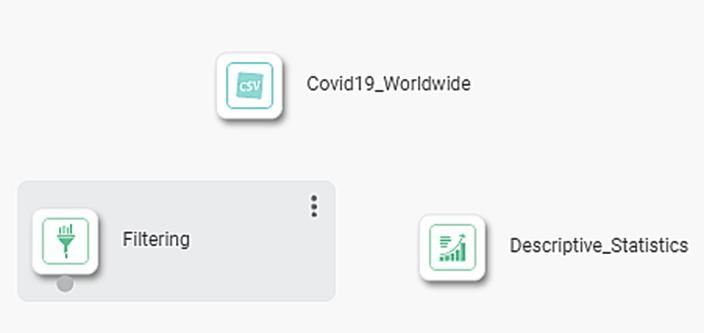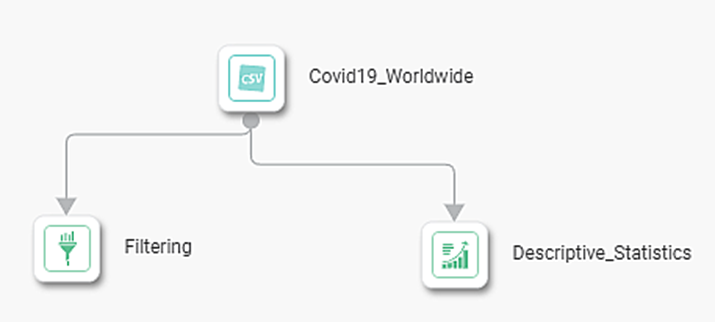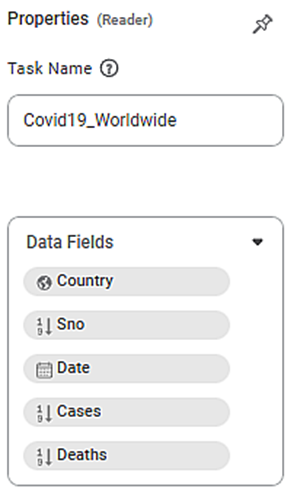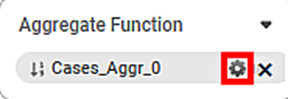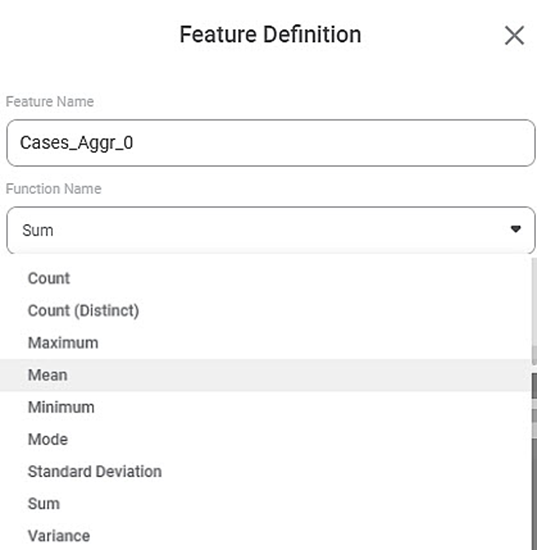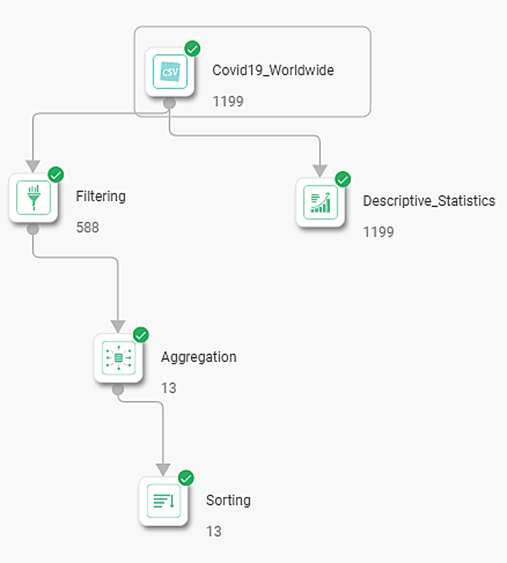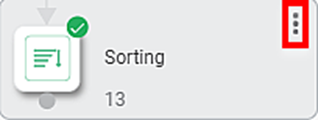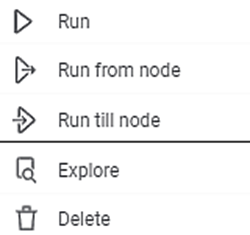The workbook canvas is your experimental area. You can train your algorithms here.
You can create and run your algorithm flow in workbook canvas using the drag-and-drop method to add datasets and algorithms.
To create your algorithm flow on a workbook canvas, follow the steps given below.
- Use drag-and-drop method to insert datasets and algorithms from the Toolbox in the canvas.
- Select the element, click Tooltip, and join it to the other element.
- Select the Properties for datasets and algorithms as required. Here you can select the Data Fields (columns in your dataset).
Depending on the element and the corresponding feature, you can select its feature definition. In this case, we are using Aggregation. To select the feature definition, click the gear icon corresponding to the feature.
NoteThe algorithm parameters and feature definitions vary depending on the selected algorithm. For information about algorithms provided by rubiscape and their properties, refer to Algorithm Reference Guide. //cross reference will be added here. // Select the Function Name to be applied for the selected feature [deaths_Aggr_0 : sum].
After all the algorithms and their properties are selected as required, click the Save icon ( ) located in the top-right corner to save the changes made to the workbook.
In our case, the final workbook looks as shown in the figure below.Hover over any element and click the ellipsis ( ) to view the functions available on it.
The available functions are displayed as shown in the figure below.
The table given below describes the functions present on the Element
Icon | Description |
| It runs the selected node of the algorithm. |
| It runs all the nodes starting from the selected node to the bottom. |
| It runs all the nodes from the top node until the selected node. |
| It lets you explore the result of the selected element. |
| It removes the element from the canvas. |
After the workbook is ready, you can run it. After the algorithm run is complete, you can see the result of the entire algorithm flow. To see the result, click Explore.