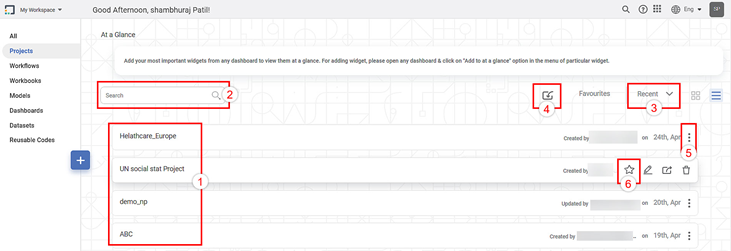The project display pane displays the projects created in the selected workspace.
You can perform the list of actions as mentioned below. Visit the respective section for more information.
To view the project display pane. Follow the step given below.
- On the home page, click Projects.
The table given below describes the fields and icons present on the project display pane.
Ref. No. | Description | Remark |
|---|---|---|
1. | It displays the list of recently created projects for the selected workspace. | The recently created or updated project is shown first in the list. It displays the name of the person who has updated the project along with the date when it is updated. |
2. | It allows you to search the required project. | You can search your project by typing text in this field. Partial text is also allowed. Refer to Searching a Project. |
3. | It allows you to sort projects. | The projects can be sorted as recently created/updated order or alphabetical order. |
4. | It allows you to import project | A project can be imported in a .DAT file format only. To import a project, refer to Importing a Project. |
5. | It allows you to perform Edit, Export, Delete actions. | Click the ellipsis to perform the required action. |
6. | It allows you to add the project as favorite. |
|