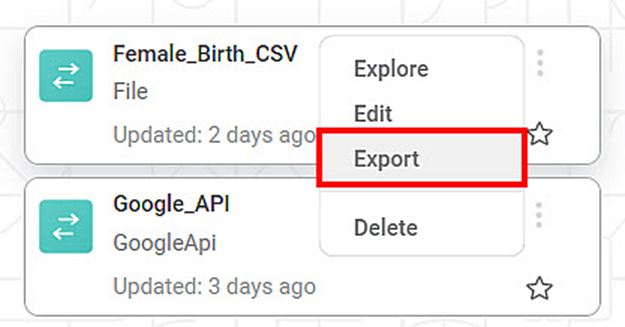You can export the dataset to save it in your system. You can use the exported dataset again by importing it into rubiscape.
To export a dataset, follow the steps given below.
Open the Workspace that includes your dataset. Refer to Changing Workspace.
On the home page, click Datasets.
Recent Datasets for the selected workspace are displayed.- Hover over a dataset you want to export and click the ellipsis, and then click Export.
The file is saved to your default download folder.
Notes:
Based on your browser settings, you might be prompted to select the location where you want to save your dataset. Select the destination folder, and then click Save.
The exported dataset is saved as a .DAT file on your system.