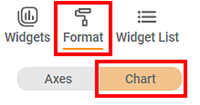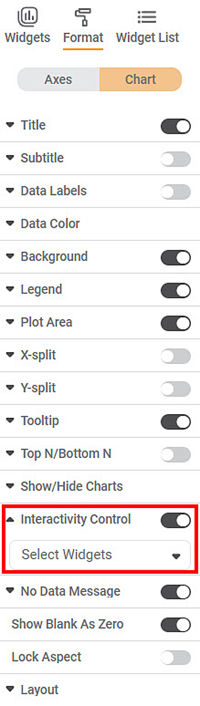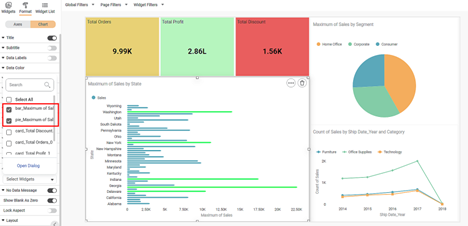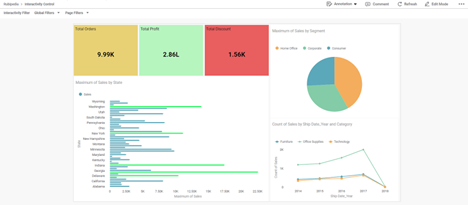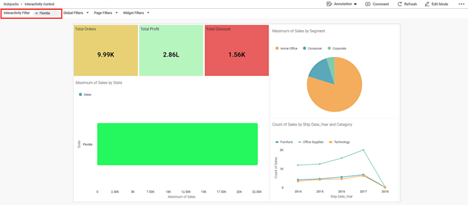Interactivity is functionality that shows the auto-responsiveness of the chart in the view mode. We always apply interactivity to the dimensions. Using an interactivity control, you can turn interactivity ON or OFF for the preferred chart(s) that exists on the dashboard.
To use interactivity control, follow the steps given below,
- Create the number of charts as required. Refer to Creating Chart Using Widgets.
- Select any widget on the dashboard canvas.
- In the Widget pane, click Format.
- Click Chart.
The formatting options for the chart are displayed. - To turn interactivity ON or OFF, you can use the toggle button. By default, the interactivity control is ON ( ).
- Click on the interactivity control drop-down menu. The "Select Widget" button will be displayed.
- Select the select widget drop-down button. It will display a list of all the widgets present on the dashboard.
- Select the desired chart from the list. For example, here we select Bar Chart and Pie Chart from the list.
- Click Save.
- Click View Mode to open the dashboard in view mode.
- From the chart, click the column name on which you want to apply the filter. For example, here, we apply an interactivity filter on the State - "Florida".
The interactivity filter applies only to the charts selected in the interactivity control's select widget list.