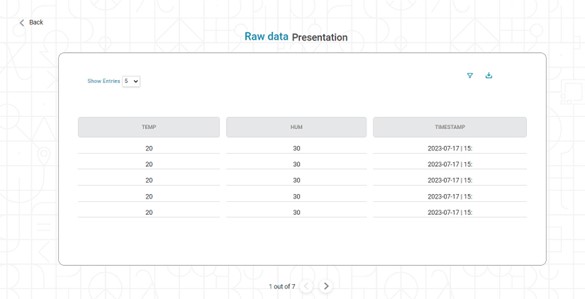Follow the following steps to view the raw data.
- Click on the Things menu. It displays all the Active and Inactive things.
- Click on the active thing to display the Things details. On this page, you will see the Raw Data option.
When you click on the Raw Data option, it displays the page as the figure below.
You can perform several operations like Download, Filter, and Show entries.- Show entries: This dropdown decides the number of entries displayed per page. The default option is 5. However, you can change it to 10, 25, 50, and 100.
- Filter: Apply the filter by clicking on the filter ( ) icon. You will see the following popup.
- The following fields are applicable for filter criteria.
- Time Interval: You must enter the From Date and To Date for filtering. The system selects data between this From Date and To Date.
- Select Columns: This dropdown consists of all columns. You select the columns that you want to see on the main screen.
- Click on Apply, it applies the filter criteria to the table data.
- Download: When you click the download ( ) button, it downloads the data in CSV format.