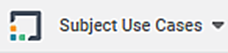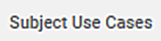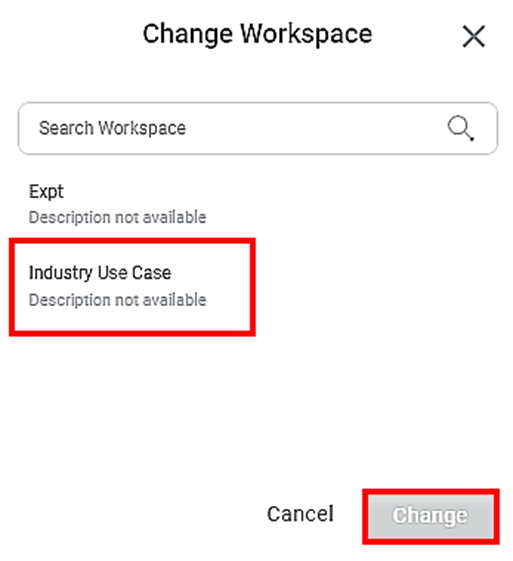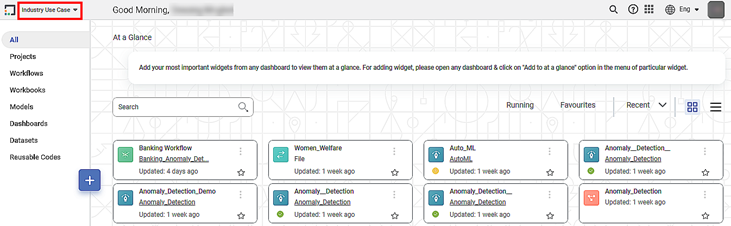| Overview | |
What | The changing of a workspace and working with workspace. |
When | When the user wants to shift from one workspace to another. |
Why | To navigate from one workspace to another for which the user has access rights. |
Where | The workspace can be changed from the rubiscape homepage. |
Who | The user can change the workspace. |
How | The procedure to change a workspace is given below. |
Scenario: Roger Blake, the Data Analyst trainee, has been working on projects within the Subject Use Cases workspace assigned to him, for over a week. One day, Sandra sends an Email and asks Roger to visit another workspace, the Industry Use Cases. Sandra already has given the workspace’s access to him. Sandra asks Roger to study the analysis already performed in that workspace. |
If users want to access a workspace different from the one which is being used currently, they can change the workspace directly from the home page. The only condition is that they should have been granted the access to that workspace by the administrator.
To change a Workspace, follow the steps given below.
- On the title pane, click the Workspace Name ().
The Change workspace window is displayed. In the drop-down list, type the name of a workspace in the Search field. Alternately, scroll down the list of workspaces to select the desired workspace. [Industry Use Cases].
- Click Change.
The selected workspace is opened. You can see the name of the new workspace displayed in the title pane in place of the earlier one. You can also see the updated home page containing the elements corresponding to new Workspace.