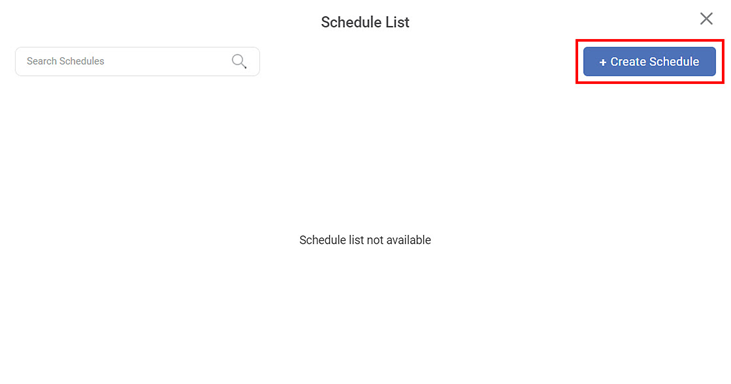The Rubiflow Scheduler helps you to schedule workflows to run at pre-decided time intervals. The scheduled workflows execute at the set time without any user intervention. This makes it easy to automate certain processes.
To schedule your workflow, follow the steps given below.
- Open the workflow that you want to schedule. Refer to Opening a Workflow.
- Click the ellipsis () located on the function pane.
- From the options displayed, click the Schedule () icon.Schedule List is displayed.
Click Create Schedule.
Note:
To Edit or Delete the scheduled run, Click the ellipsis () corresponding to it.
Create Schedule page is displayed.
Enter/select the required fields.
The table given below describes the fields and buttons present on the create schedule screen.Field
Description
Name
Enter the title for the scheduled run
Description
Enter a short description for the scheduled run.
Schedule
Schedule on run data
Select the time period on which it should be run - monthly, weekly, or daily.
Active
Select active check box to keep your schedule active.
Start date/ End date
Select the date from when you want to schedule the run till the date where you want to end it.
Select day
In case of weekly schedule , select the day of the week for the run.
Run time
Enter the time that you want to set for scheduled run. Please note, this time is in UTC.
Notify Run status
Email notification
Select EMAIL NOTIFICATION check box to enable the notifications via email; clear it otherwise.
Email address
Enter the email address where you want the notification to be sent.
Message
Enter the message to be used in the notification email.
Click Create.
Upon successful creation, your schedule is displayed in the schedule list and the workflow runs at the schedule time