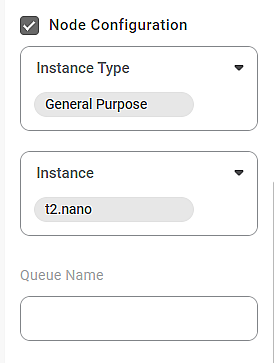Rubiscape uses the Celery (execution engine) worker to execute tasks on the server. For example, in AWS, the worker runs on the configured Amazon Elastic Compute Cloud (EC2) instance. Hence, it is also called the “Worker node configuration.”
The Node Configuration
- Allows you to select the required instance and instance types with different memory, storage, CPU, and network capacity combinations.
- Helps you scale your resources suitably.
- Provides control to the user to execute tasks on the server.
|
|
Auto Scaling using Node Configuration
Worker Node Configuration appears with every node, whether it is an algorithm, a functionality, or any other selection from the tool pane of the Rubiscape platform. You can use the drag-and-drop method to use them on the canvas.
To select the required computing environment, you should select the Node Configuration checkbox. The available Fields in Node Configuration are shown in the figure below. The figure shows the default options for Instance Type and Instance for AWS.
The table below describes the different fields present on the Fields of Node Configuration.
Field | Description | Remark |
Instance Type | It allows you to select the type of Instance based on the server on which the Rubiscape platform is deployed. |
|
Instance | It allows you to select a specific instance corresponding to the instance type chosen. |
|
Queue Name | It allows you to enter a queue name to a task. |
Note: Currently, the entered value of queue name is not employed at the time of execution. The functionality shall be available soon in the future releases. |
|
|
Table of Contents