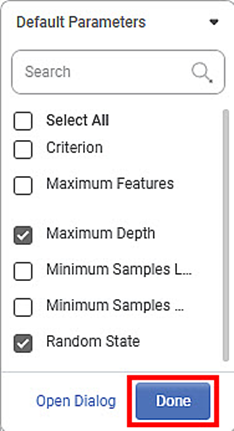Hyperparameter Optimisation is used for better Optimisation of given dataset. This feature provides you with the list of parameters that will give best solution for your dataset among the parameters were provided for optimizing the solution. You can select more than one parameter from the list for Hyper Parameter Optimisation.
Hyperparameter Optimisation can be applied on both Classification as well as Regression algorithms.
To perform the hyper parameter Optimisation, follow the steps given below.
- Open a Workbook. Refer to Opening a Workbook.
- Build your Algorithm flow in workbook canvas.
- Select the algorithm node.
The Properties pane is displayed on the right side.
- Select the Dependent and Independent variables.
- Select the rest of the parameters based on the algorithm selected.
- Select the Hyper Parameter Optimisation check box.
The list of parameters is displayed.
There are two categories of Parameters:- Default Parameters
- Parameters to Tune
- Click Default Parameters drop-down () to select default parameters.
- Select the desired parameters from the list and click Done.
After selecting the parameters to tune, enter their values.
Notes:
- For categorical parameters, select the values from the respective drop-down. For numerical parameters, enter the value.
- For default parameters, you can select only one value for each of the parameters.
After selecting the parameters to tune, enter their values.
A sample parameter selection is displayed below.
- Click Parameters to Tune drop-down () to select default parameters.
- Select the desired parameters from the list, and then click Done.
After selecting the parameters to tune, enter their values.
Notes
- For categorical parameters, select the values from the respective drop-down. For numerical parameters, enter the value.
- For parameters under Parameters to Tune, you can select more than one values for each of the parameters. You can enter comma separated multiple values.
A sample parameter selection is displayed below.- Save the Workbook.
Run the Workbook. Refer to Running a Workbook.
Note:
If you select the Hyper Parameter Optimisation check box but run the workbook without selecting the Default Parameters and Parameters To Tune, you will not get results.
After the workbook execution is complete, a confirmation message is displayed.
- Select the algorithm node, click the ellipsis, and then click Explore.
The result is displayed.
You can change the parameters and Metrix as required and view the results for different values of the selected parameters.