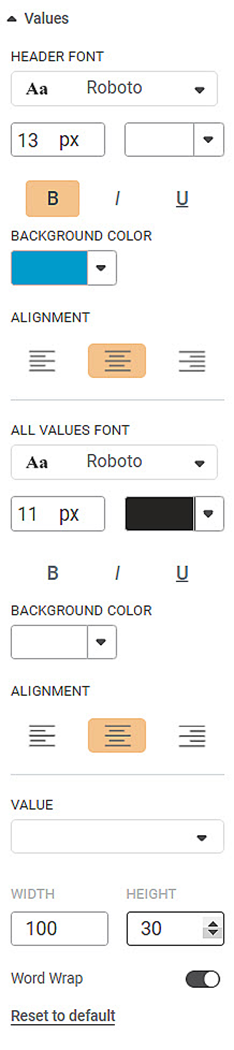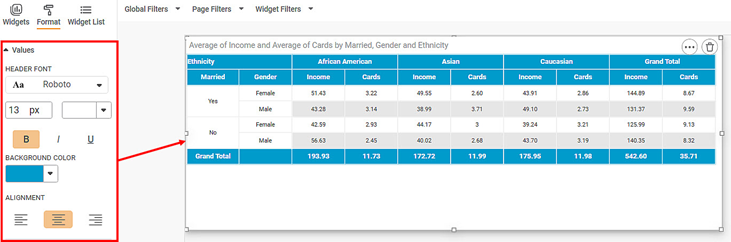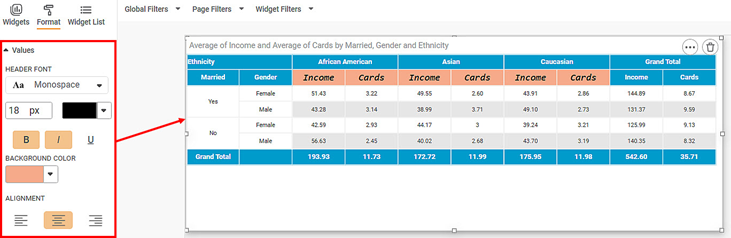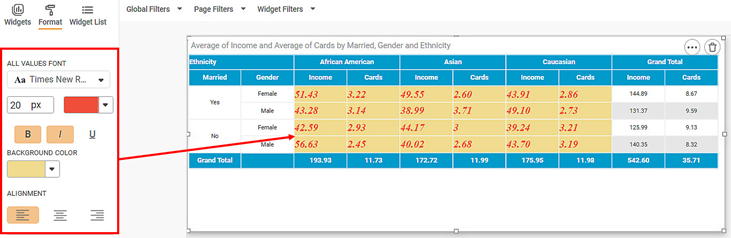Values formatting option is available in the Cross Table widget.
The table given below describes different fields present on Values formatting.
Field | Description | Remark |
|---|---|---|
Header Font | It allows you to change the appearance of the Header row. |
|
Background Color | It allows you to change the background color of the header row. | — |
Alignment | It allows you to change the text alignment of the header row. | You can align the text to Left, Centre, or Right. |
All Values Font | It allows you to change the appearance of the table rows. |
|
Background Color | It allows you to change the background color of the table rows. | — |
Alignment | It allows you to change the text alignment of the table rows. | You can align the text to Left, Centre, or Right. |
Width | It allows you to change the width of the selected row. | — |
Height | It allows you to change the height of the selected row. | — |
Word Wrap | This toggle button helps you to turn the word wrapping ON or OFF. | — |
To use Values formatting options, first plot a Cross Table chart the measures from the dataset. For example, we plot a Cross Table Chart of Average of Income and Average of Cards.
The figure given below shows an original image of the Cross Table Chart.
Next, change the font type, size, background color, alignment of the values in the Header row.
The resultant widget is shown below.
Next, we change the All Values formatting options.