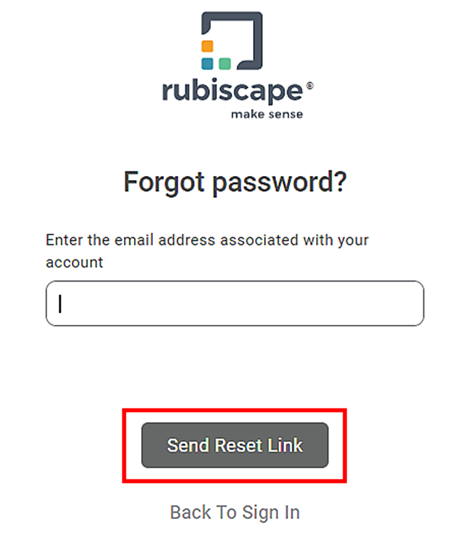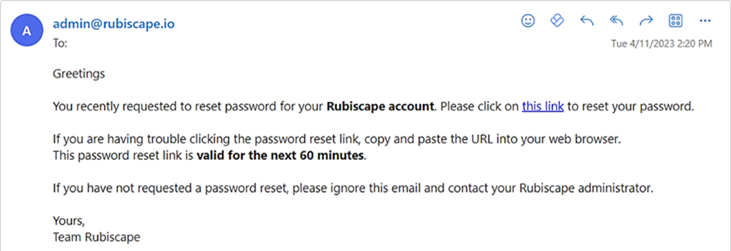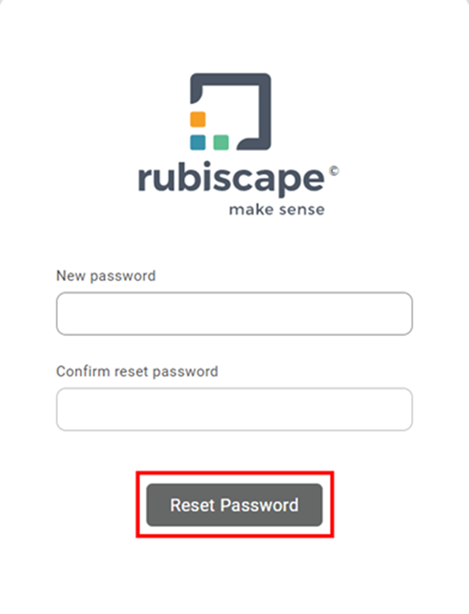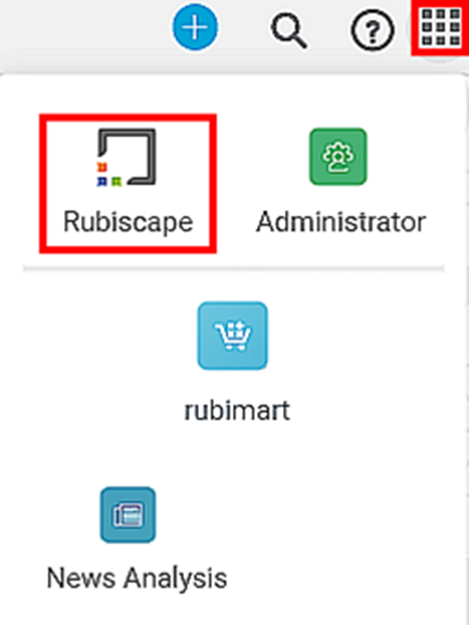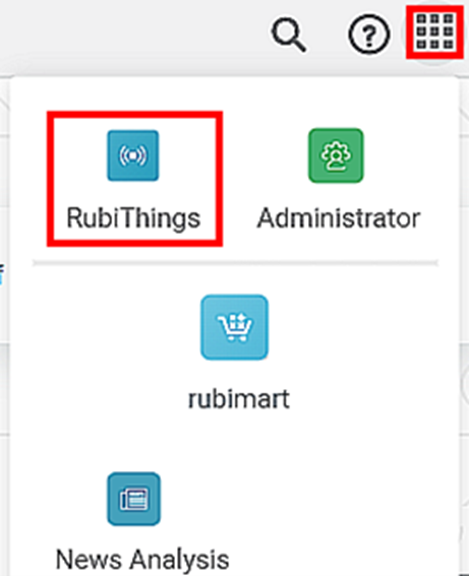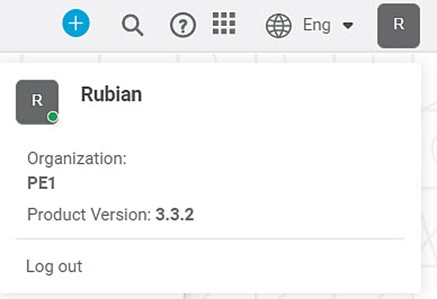Rubiscape is a web-based application, and no installation is required. You can start using the application by signing in from a web browser.
Signing into the Application
To sign in to the application,
- Enter the rubiscape URL in your web browser. The rubiscape sign-in page is displayed.
- Enter the provided Username and Password.
- Click Sign In. The RubiThings home page is displayed.
Resetting the Password
If you forget the password, you can reset your password with a new one. To reset your password, follow the steps given below.
- On the login page, click Forgot password? below the password field. Forgot Password dialog box is displayed.
- Enter the email address associated with your account. Make sure that you add a valid email address.
- Click Send Reset Link. A message confirming that a link is sent via email to reset your password is displayed.
- Go to your email account and open the auto-generated email received in your inbox.
- Click the link to reset your password. You are redirected to the rubiscape reset password page.
- Enter a new password in the Reset Password field.
- Re-enter the same password in the Confirm reset password field.
- Click Reset Password. The rubiscape home page is displayed. Your home page is the default workspace assigned to you as a user.
|
|
Switching between the Applications
As a RubiThings user, you may be required to switch between the RubiThings Application and the Rubiscape platform.
Switching from RubiThings to Rubiscape
To navigate from the RubiThings Application to Rubiscape,
- On the RubiThings Application home page, click the tile icon ( ) in the top-right corner.
- From the options that appear, click Rubiscape. The Rubiscape home page is displayed.
Switching from Rubiscape to RubiThings
To navigate from Rubiscape to the RubiThings aplication,
- On the Rubiscape home page, click the Application icon () in the top-right corner.
- Click RubiThings. The RubiThings Application home page is displayed.
Logging out of the Application
To log out of the RubiThings application,
- On the home page, click the User icon ( ).
- Click Logout. You are logged out of the RubiThings application.
Table of Contents