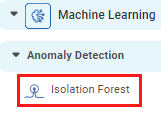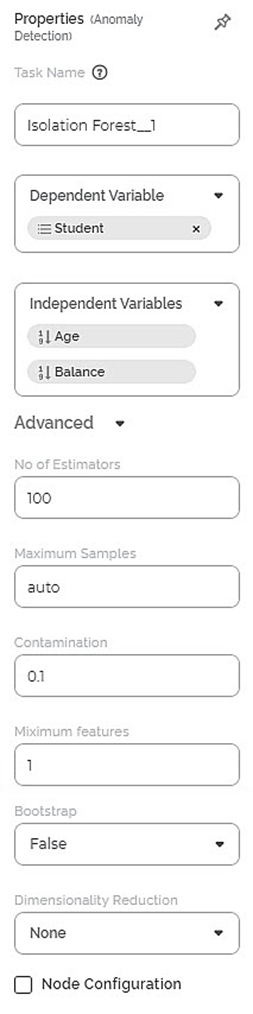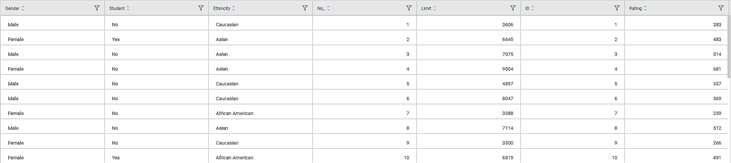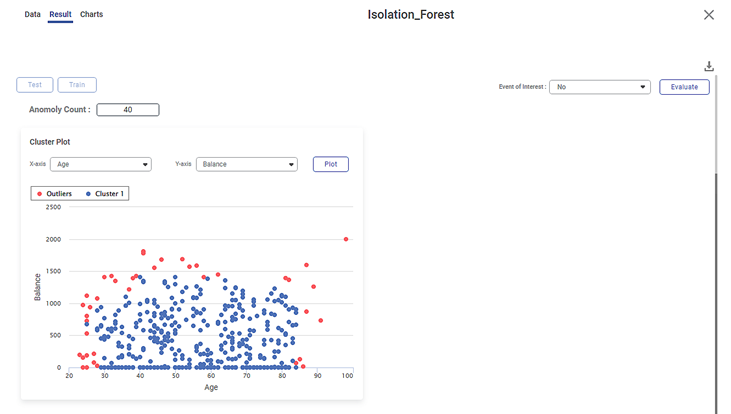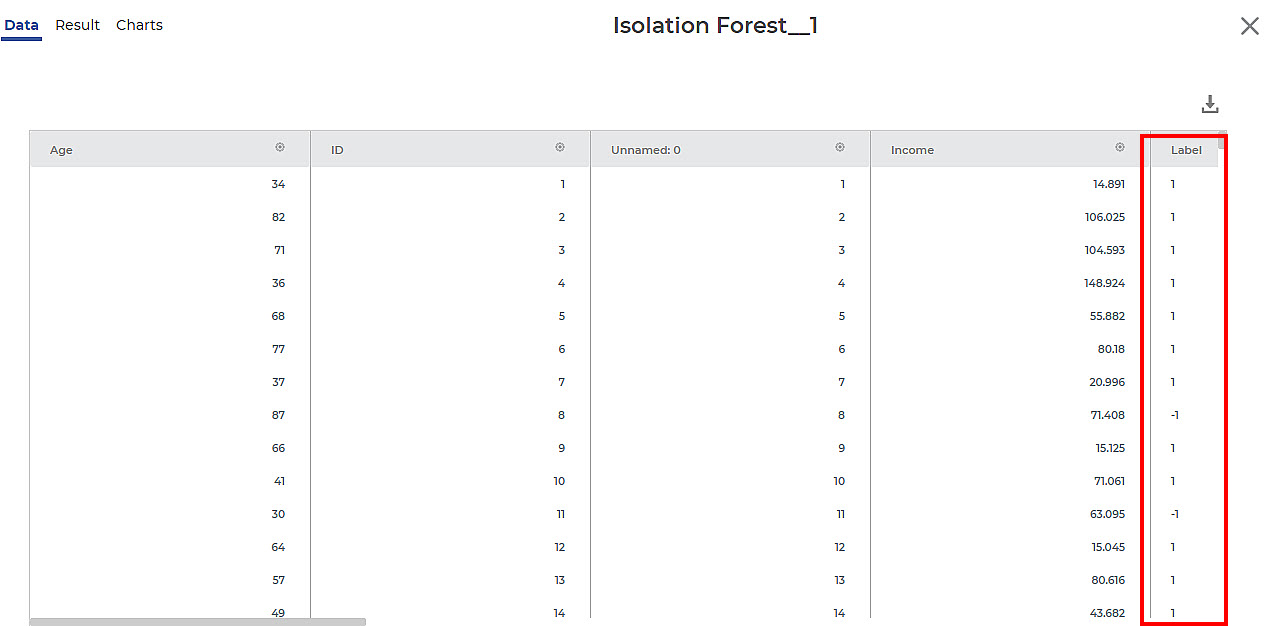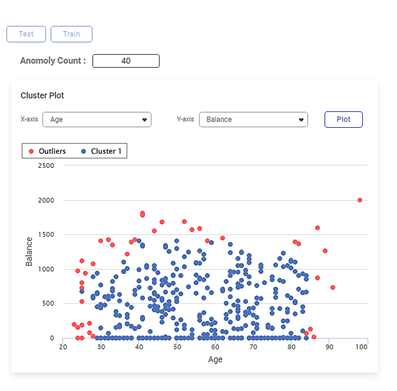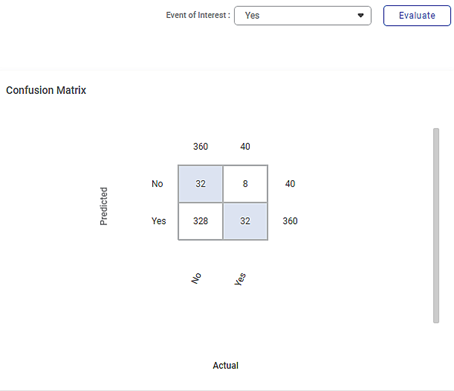Isolation Forest | |||
Description | Isolation Forest is an unsupervised algorithm used for anomaly detection that isolates the anomalies rather than building a model of normal instances. | ||
Why to use | Isolation forest detects anomalies faster and requires less memory space compared to other anomaly detection algorithms. | ||
When to use | To handle high-dimensional and large-sized input data | When not to use | Inappropriate feature extraction & defining normal and abnormal behaviour in the data, variations in the abnormal data increase the dataset's complexity. In such cases, isolation forest cannot be used. |
Prerequisites | Data should contain only numeric/Continuous datatype variables. Data should not contain any missing values. | ||
Input | Any classification dataset with numeric input variables | Output |
|
Statistical Methods used | It works on the principle of the decision tree algorithm. It works on the principle of decision tree algorithms, but that cannot be defined in the statistical methods used section as a decision tree is an ML algorithm. | Limitations | It fails to detect local anomaly points, which affects the accuracy of the algorithm. |
Isolation Forest is located under Machine Learning () in Anomaly Detection, in the left task pane. Use the drag-and-drop method (or double-click on the node) to use the algorithm in the canvas. Click the algorithm to view and select different properties for analysis.
Refer to Properties of Isolation Forest.
Isolation forest is an unsupervised machine learning algorithm. It is an anomaly detection algorithm that detects the outliers from the data.
First, the algorithm randomly selects a feature, then it randomly selects a split value between maximum and minimum values of the feature, and finally isolates the observations.
Properties of Isolation Forest
The available properties of the Isolation Forest are as shown in the figure given below.
The table given below describes the different fields present on the properties pane of Isolation Forest.
Field | Description | Remark | |
Task Name | It is the name of the task selected on the workbook canvas. | You can click the text field to edit or modify the name of the task as required. | |
Dependent Variable | It allows you to select the dependent variable. |
| |
Independent variables | It allows you to select the experimental or predictor variable(s). |
| |
Advanced | No of Estimators | It allows you to select the number of base estimators in the ensemble. |
|
Maximum Samples | It allows you to select the maximum number of samples. |
| |
Contamination | It allows you to enter the proportion of outliers in the data set. |
| |
Maximum Features | It allows you to select the minimum number of features. |
| |
Bootstrap | It allows you to select a bootstrap value of either True or False. |
| |
Dimensionality Reduction | It allows you to select the dimensionality reduction technique. Principal Component Analysis (PCA) maps the data linearly to a lower-dimensional space to maximize the variance of the data in the low-dimensional representation. |
| |
Variance | It allows you to enter the variance value. |
| |
Example of Isolation Forest
Consider a Credit Card dataset with 400 records. A snippet of input data is shown in the figure given below.
In the Properties pane of Isolation Forest, the values selected are given in the table below.
Property | Value |
Dependent Variable | Student |
Independent Variables | Age and Balance |
No. of Estimators | 100 |
Maximum Samples | auto |
Contamination | 0.1 |
Features | 1 |
Maximum Features | 1 |
Bootstrap | False |
Dimensionality Reduction | None |
The Result page of the Isolation Forest is shown in the figure given below.
The Result page initially displays the Cluster Plot based on the default combination of features in the X-axis and Y-axis data fields. To plot a Cluster Plot for different combinations of features, select the respective features from the X-axis and Y-axis drop-downs.
| If you try to plot the Cluster Plot with the same features in the X-axis and Y-axis data fields, then Rubiscape gives an error. |
You can also view the Confusion Matrix based on the Event of Interest states of the selected dependent variable. Here, the dependent variable selected is Student, and its Event of Interest states are No and Yes.
To view the Confusion Matrix,
- Select either of the values from the Event of Interest drop-down.
- Click Evaluate, located in the top-right corner.
The Confusion Matrix is displayed on the right-hand side of the Result page.
The coloured boxes in the Confusion Matrix represent the predicted values, while the white boxes represent the error values.
Notes: |
|
The output Data page displays one additional column of Label along with the existing 13 features in the Isolation forest result. A snippet of the output data of 14 columns, displayed on the Data page, is shown in the figure below.
Notes: |
|
Interpretation of Result of Isolation Forest
The figure given below shows the Cluster Plot on the Isolation Forest Result page.
Some of the key observations from the Cluster Plot are listed below.
- The independent variable or label selected in the X-axis data field is
- The independent variable or label selected in the Y-axis data field is Balance.
- The Cluster Plot is plotted between the two labels, one on X-axis (Age) and the other on Y-axis (Balance).
- The blue dots in the plot represent the non-outlier/normal data points in the dataset of 400 data points.
- The red dots in the plot represent the outliers in the cluster of data points.
The figure given below shows the Confusion Matrix displayed on the Isolation Forest Result page.
Some of the key observations from the Confusion Matrix evaluated for the selected dataset (of 400 data points) are listed below.
- The Confusion Matrix is evaluated for the value No selected from the Event of Interest drop-down.
- The blue boxes represent the predicted values.
- The white boxes represent the error values.
The table below briefly explains what the values in each of the quadrants of the Confusion Matrix
Quadrant
Quadrant Value
Description
First (blue)
32
The predicted values of No out of the actual No values (360).
Second (white)
8
The error values of Yes out of the actual Yes values (40).
Third (white)
328
The error values of No out of the actual No values (360).
Fourth (blue)
32
The predicted values of Yes out of the actual Yes values (40).
- The value 360 represents the number of data points in a non-outliers/cluster density in the dataset of 400 points.
- The value 40 represents the number of local outliers in the cluster density in the dataset.
Notes: |
|
You can click Publish in the top-right to publish the isolation Forest task as a model. The model can be reused in a workbook for training and experimenting or used in a workflow for production.
For more information on publishing a task, refer to Publishing Models.
Table of contents