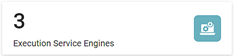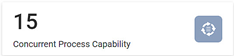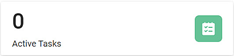As an administrator, you can monitor the servers allocated to tasks or workflows created by users.
This section explains how to monitor your servers and workflows within Rubiscape.
Modes in Rubiscape
Rubiscape platform works in two modes -
- Scaled Mode
- Non-Scaled Mode
At the time of deployment, one of the above options can be chosen. This choice is generally based on the amount of data to be processed and the computation power required to process that data.
Scaled Mode
Multiple servers are utilized to perform a specific task in the Scaled Mode based on computation requirements.
There are one main server and other worker servers, which are spawned as required. If a user is performing complex tasks, they utilize the power from these multiple servers. When the server receives a request for workflow execution, workers are spawned to complete the task. When those servers come online, they are listed on the Server Monitoring page. After the execution is complete, the servers go offline.
Thus, the servers come online only for the duration of task execution. There are zero workers when the server is not doing any computation and no workflow runs.
This process is transparent to the user and hence is also called auto-scaling.
| Scaled mode is recommended
|
Non-Scaled Mode
Unlike the scaled mode, in the Non-Scaled Mode, a fixed server computation power is utilized for performing user tasks.
According to the changing requirement, the facility to utilize more or fewer servers is not available in this mode. The amount of data and processing speed are restricted to the single server's computational power and speed.
|
|
Elements of Server
The default Server Monitoring page is shown below. It helps to understand the current status of the server execution.
The table below describes the various elements of the Server Monitoring page. Use this page to view a summary of the following Rubiscape Microservices and their usage.
Field/Icon | Description |
|---|---|
| |
| |
| |
Execution Server Engine |
|
Execution Server Engine Host |
|
Concurrency |
|
Active Tasks |
|
Table of Contents