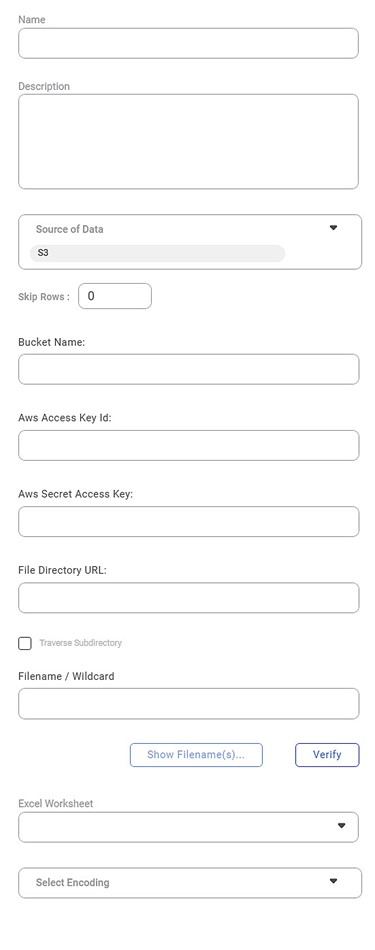In Rubiscape, you can use S3 Bucket Storage to create datasets by entering the following information:
- Bucket Name
- Aws Access Key Id
- Aws Secret Access Key
- File Directory URL
- Filename or Wildcard
In case any of these values is entered incorrectly, an error message is thrown.
Some of the important functionalities are explained below by taking an excel file into consideration. All of these can be used in a similar manner for CSV, Text and JSON files. Verify checks if the connection is be established or not. If all the details are mentioned correctly, it gives a confirmation of successful verification. After this, you can use the Show Filenames button to view the list of files that have been shown.
- The features (columns) in the CSV worksheet are displayed in the Features box.
- To change the datatype of the features, refer to Configuring Feature Type.
- If you wish to remove any of the features, hover over the feature name, and click the Close icon ( ).
- To insert additional features (along with the features already present in the dataset), click Additional Output Features. Create CSV Dataset window is displayed. It displays the following features, which can be inserted along with the existing ones.
- Full File Name
- Short File Name
- File Path
- File Extension
- File Size
File Last Modified Date
Note:The Additional Output Features are not selected by default.
- You can choose anyone, multiple, or all of them to be inserted into the dataset.|
For more information, click here