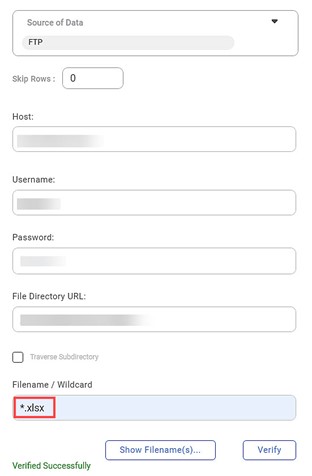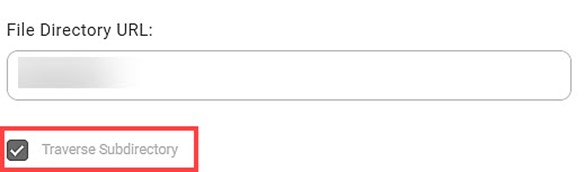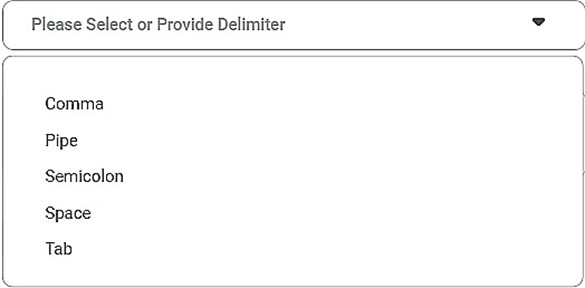Filename/Wildcard
There are two ways to access the files present on the server.
- Star – Using '{}{*}' you can access all the files. For example, using *.xlsx, you can match all the datasets with this extension. Hence, all of these datasets will be verified.
- Question mark – Using a single '?' you can access the dataset files with one different character. For example, IRIS_?.xlsx will enable you to access files like IRIS_2.xlsx, IRIS_3.xlsx, and so on.
| All the files are expected to have the same number of data columns. However, if this is not the case, the missing columns in the files are appended with NaN values. |
Traverse Subdirectory
This feature enables you to check for available files in the underlying subdirectories in addition to the selected root folder. It traverses subdirectories up to the nth level.
Delimiter
- In the text files, Delimiters are used to separate the different independent regions in the data streams.
- For example, ';' acts as a delimiter in a series of semicolon-separated values.
- If no delimiter is passed, these regions will be merged as one.
Notes: |
|
Table of Contents