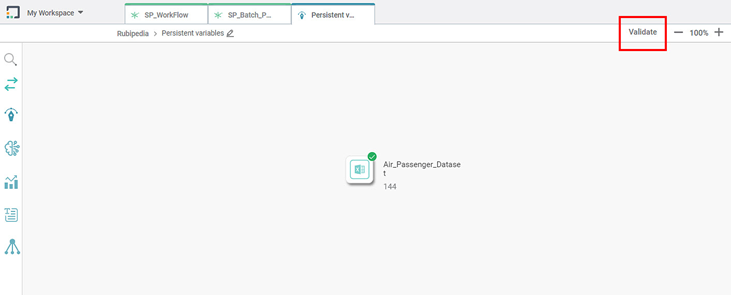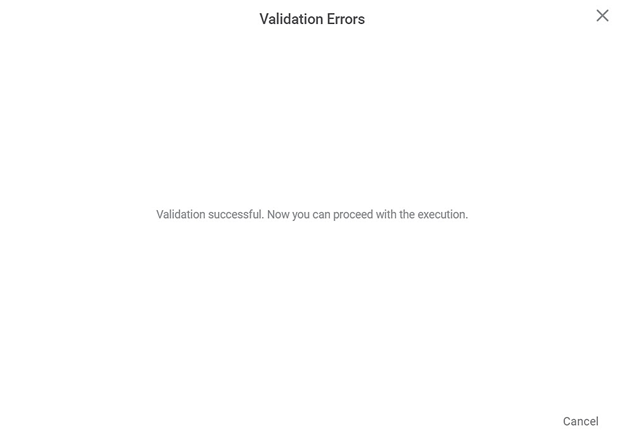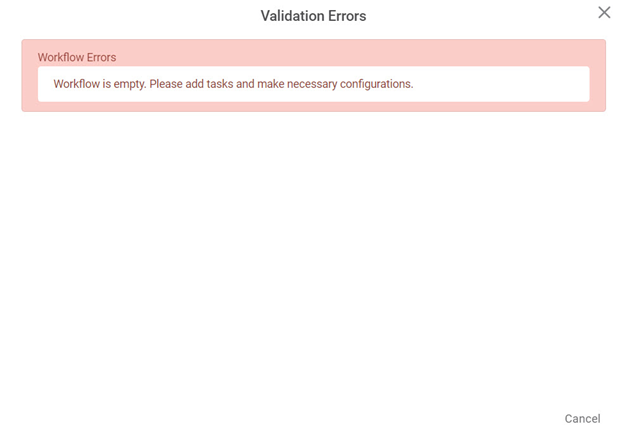The Validate option is available on the Function Pane of the workbook or workflow canvas.
To validate a workbook or workflow using the Validate option, follow the steps given below.
- Open the workbook or workflow on which you want to work. Refer to Opening a Workbook and Opening a Workflow.
Your selected workbook or workflow canvas is displayed. - On the Function Pane, click Validate.
The workbook or workflow is validated, and the Validation Errors window is displayed.
If there are no validation errors, Rubiscape displays the successful validation message as shown in the figure below.
Click the Close icon () at the top-right of the Validation Errors window or Click Cancel .
You are returned to the workbook or workflow canvas.
Note:You can also use Cancel at the bottom-right of the Validation Errors window to return to your canvas.
Validation Error for an Empty Workbook or Workflow
Rubiscape gives a validation error if you click Validate on an empty workbook or workflow canvas
The validation error message is displayed as shown in the figure below.
You can close the window to return to the canvas.
Table of Contents