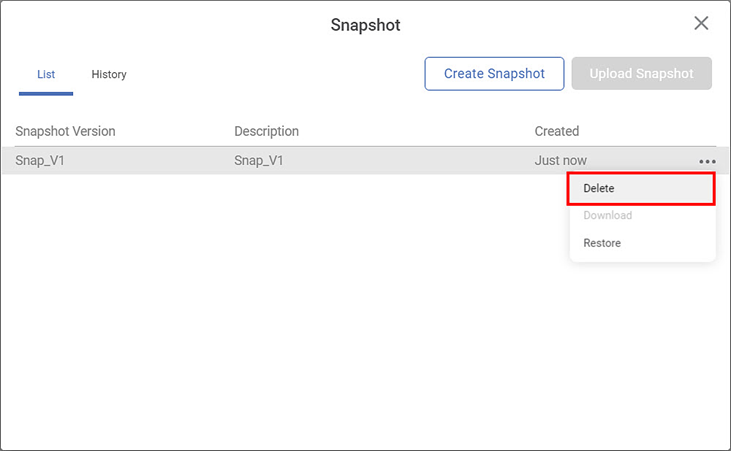You can delete a snapshot that is not required.
| This action cannot be undone. |
Notes: |
|
To delete a snapshot, follow the steps given below.
Open an existing Workbook or Workflow. Refer to Opening a Workbook or Opening a Workflow.
Note:
Snapshots are workbook specific. You can restore snapshots only from the same workbook where you have stored the snapshots. So, open the required workbook.
- Click the Snapshot icon () located on the function pane.
A list of available snapshots is displayed. - Hover over the snapshot you want to delete, click the ellipsis () corresponding to it, and then click Delete.
A message to confirm your action is displayed. - Click Delete to confirm.
The selected snapshot is deleted, and a confirmation message is displayed.