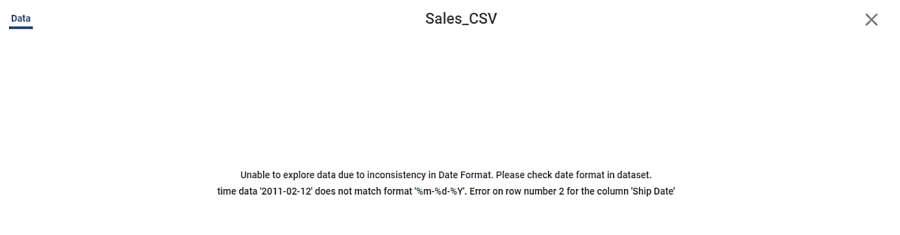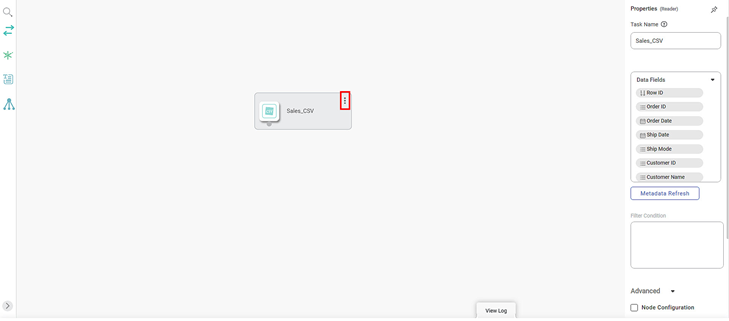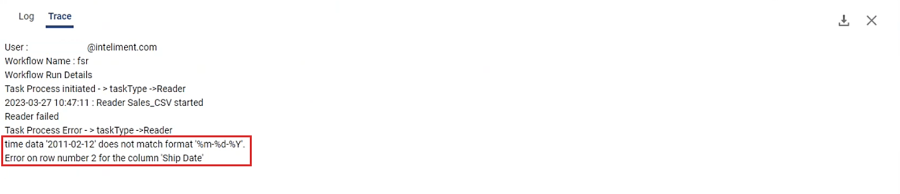The inconsistency error is displayed when the format in the datasets is not maintained. Inconsistency Error is shown in the Explore window at the dataset level and in the workbook's trace log. Correcting the specified row and column in the dataset will fix the error.
Let us consider a dataset that contains two columns and fifty rows. The first column contains the Sales Date, and the second column contains the Item Name. The format of the date is MM-DD-YYYY.
To view inconsistency errors in a dataset, follow the steps given below.
- Create a Dataset. Refer to Adding a Datasets.
- On the home page, click Datasets. Recent Datasets for the selected workspace are displayed.
- Hover over a dataset you want to explore, and click Explore. The inconsistency error is displayed.
To view inconsistency errors in the trace log, follow the steps below.
- Create a Dataset. Refer to Adding a Datasets.
- Create a new workbook or workflow.
- From the Task Pane on the left side of the canvas, click and expand Connect and then the Reader section to view all the datasets.
- Select the required dataset.
- Drag-and-drop or double-click the dataset to add it to the canvas.
- Click the vertical ellipsis and Run the node. The Node status is updated.
- In the bottom pane, click View Log. The Log page is displayed.
- On the Log page, click Trace. An inconsistency error is displayed.