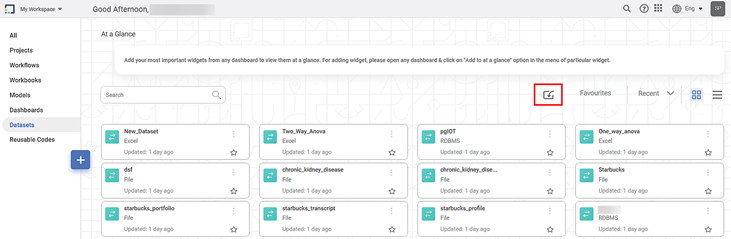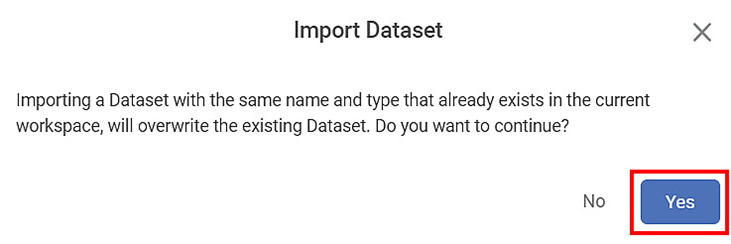You can import a previously exported dataset and use it in your projects.
| Dataset can be imported as a .DAT file only. |
To import a dataset, follow the steps given below.
On the home page, click Datasets.
Recent Datasets for the current workspace are displayed.Click the Import Dataset icon ().
A message is displayed to confirm that if the dataset with the name you are importing already exists in the current workspace, the imported dataset will overwrite the existing dataset.
- To continue, click Yes.
Open dialog box is displayed. Browse to the location of the dataset on your computer, select the required dataset, and then click Open.
The dataset is imported, and a confirmation message is displayed.
The imported dataset is shown first in the list.Notes:
- If you try to import a dataset that is not a .DAT file, it will prompt you to select a valid dataset file.
If you import a dataset of File type (CSV, Excel, Text, JSON or Image), before you can use it, you need to add its corresponding file to the dataset.
To upload a file to the dataset - Open the dataset in Edit mode, browse to the location of the file, select the appropriate file and click Update.