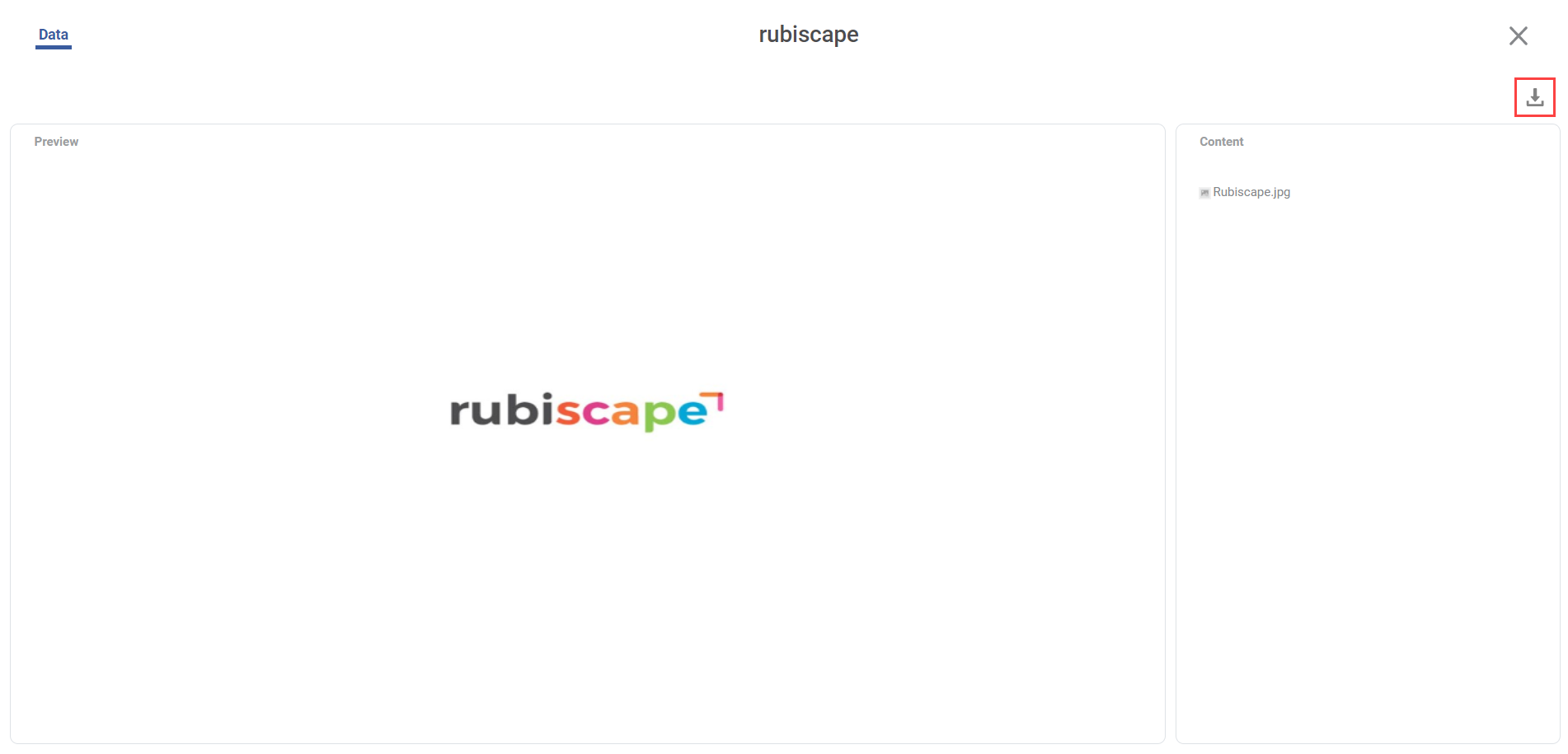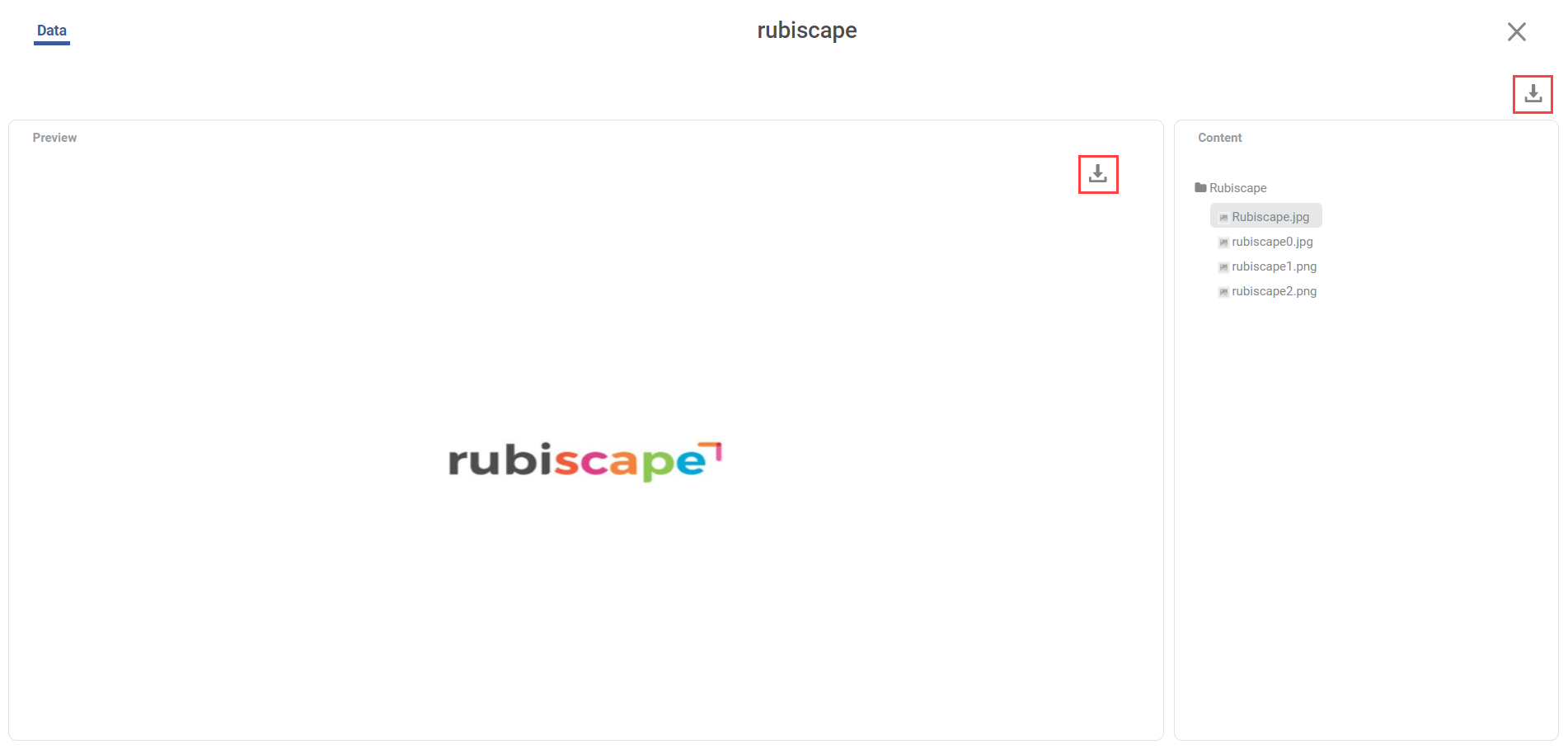Download Functionality for Single Image Dataset
You can download the Image dataset to save it in your machine/system or network.
To download a dataset, follow the steps given below.
- Hover over a dataset you want to download and click Explore.
- When you explore, you see a Data page. In Data Page, you see Preview Pane an Content pane. In the Content pane, you get the name of the image file. In the Preview pane, you see the preview of the Image.
To download the image dataset, click the Download icon () near the top right corner of the Data page. It saves the image dataset in your machine/system in the default download folder.
Note
Based on your browser settings, you might be prompted to select the location where you want to save your dataset. Select the destination folder, and then click Save.
Download Functionality for ZIP File
Download Functionality for ZIP files has two download options. You can download the ZIP file and also a single image from the ZIP file to save it on your machine/system or network.
To download a dataset, follow the steps given below.
- Hover over a dataset you want to download and click Explore.
- To download the ZIP file, click the Download icon ( ) near the top right corner of the Data page. It saves the ZIP file in your machine/system as the name of the dataset with the ZIP extension (zip) in the default download folder.
- To download a single image within the ZIP file, Select the Image from the content pane and click the Download icon () in the preview pane. It saves the ZIP file in your machine/system in the default download folder.
Based on your browser settings, you might be prompted to select the location where you want to save your dataset. Select the destination folder, and then click Save. |