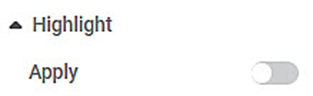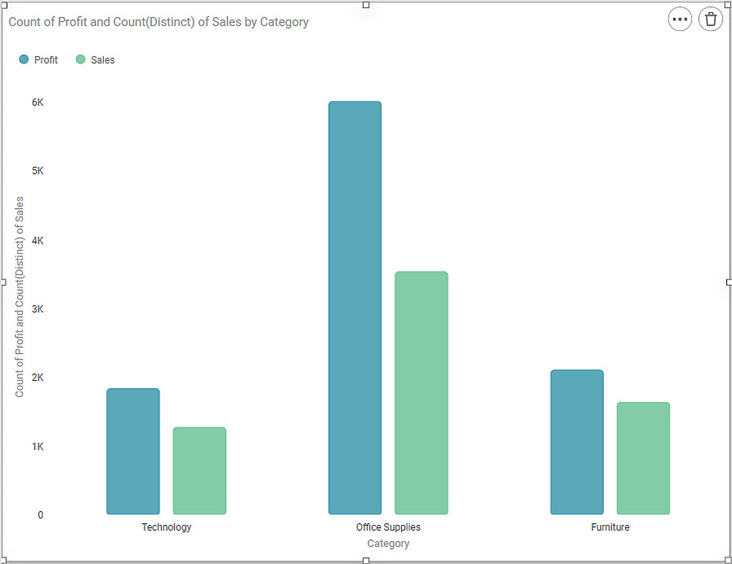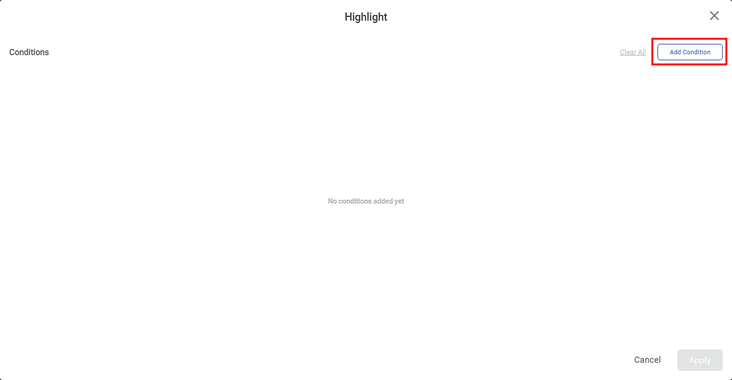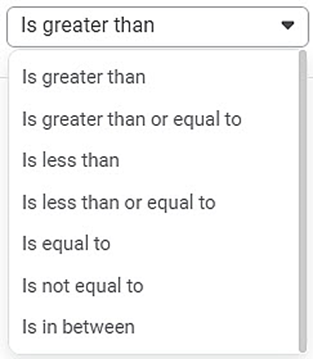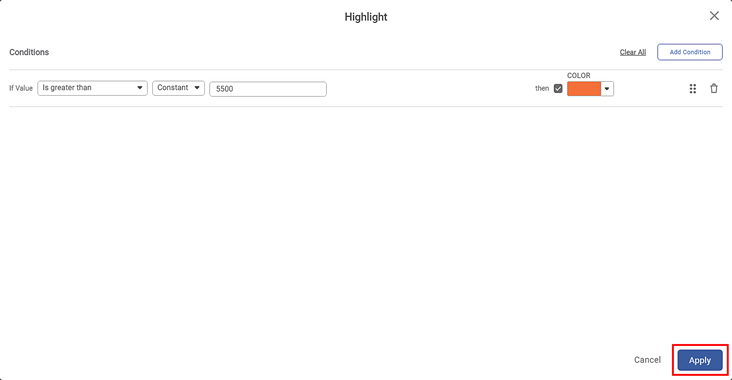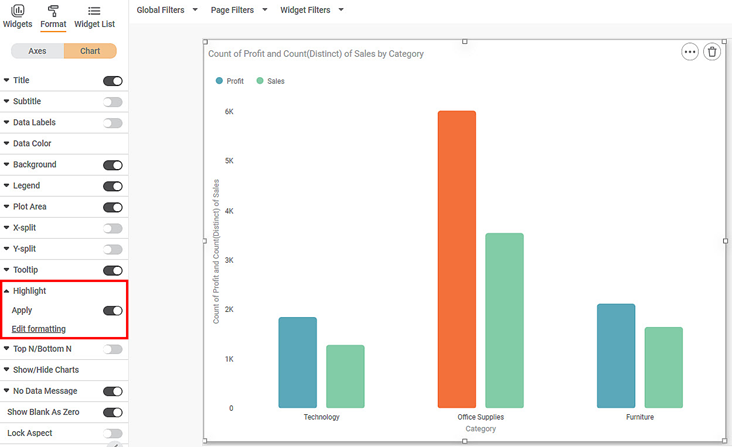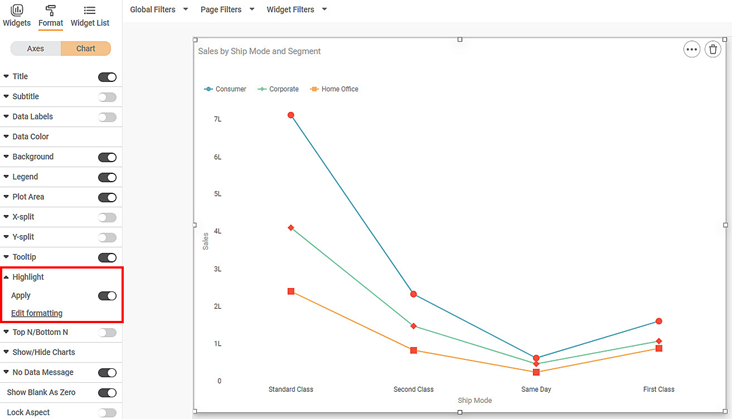The Highlight option is used for conditional formatting of the chart. You can change the look and feel of the chart based on conditions that you can configure.
This option is available for Line Chart, Bar Chart, Column Chart, and Area Chart.
By default, the Highlight formatting options are not visible. Turn the Apply toggle button ON () to format the background.
To use conditional formatting, first plot a chart. Here, we chart a Column chart of Count of Profit and Count of Sales by Category.
The figure given below shows an original image of the Column Chart.
Now, we apply the Highlight option.
To apply conditional formatting, follow the steps given below.
- Turn the Apply toggle ON.
The Highlight page is displayed. - Click Add Condition.
- Select the mathematical condition from the If value drop-down.
- Select the variable to be compared – Constant or Measure.
- If you select Measure, then select the measure from the drop-down. Else enter constant value.
- Select the then checkbox.
- Select color from the COLOR drop-down.
- Click Apply.
The conditional formatting is applied on the selected chart.
Notes: |
|
The resultant widget is shown below.
Highlight condition is also applicable when chart is plotted with legends. It is applicable to all the points in all the legends which satisfy the condition.
Consider the following line chart of sales against the ship mode. In the following chart all the points satisfying the condition are highlighted.