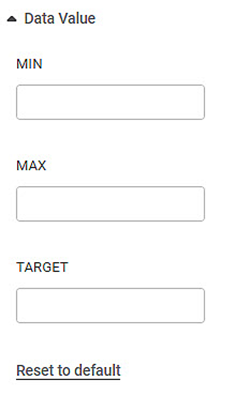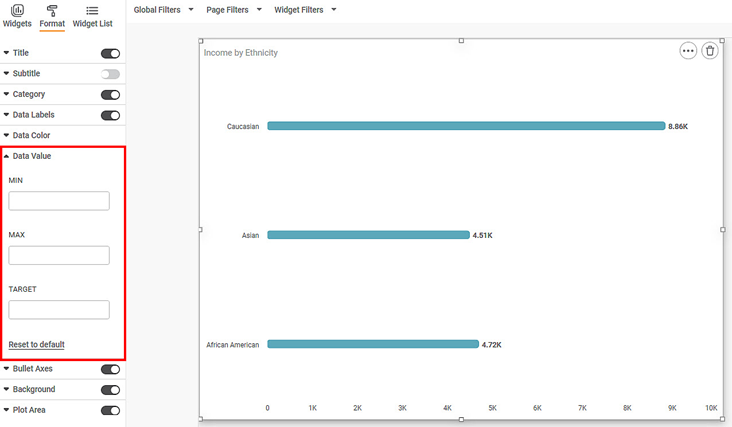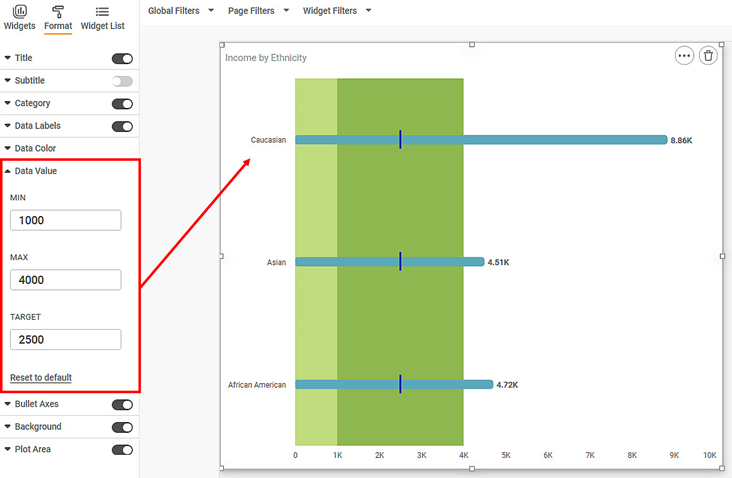The Data Value formatting option is available in Bullet Chart.
This allows you to select the Minimum, Maximum, and Target values for the chart.
| These options are visible only if Min/Max/Target is not selected in the Widget Configuration. You can enter custom values here once they appear. |
The table given below describes different fields present for Data Value formatting.
Field | Description | Remark |
|---|---|---|
Minimum | The minimum value to be plotted for the Gauge Chart. | — |
Maximum | The maximum value to be plotted for the Gauge Chart. | — |
Target | The Target value is for comparing how far along the actual value has reached on the scale as compared to the target value. | — |
To use Data Value formatting options, first plot a Bullet Chart using the dimensions and measures from the dataset. But do not select Minimum, Maximum, and Target values in the Widget configuration. For example, we plot a Bullet Chart of the Income.
The figure given below shows an original image of the Bullet Chart.
Now,
- Enter MIN value
- Enter MAX value
- Enter TARGET value
| In order to see reflected changes of target value on the chart properly, the expected order of magnitude of data is minimum < value < target < maximum or minimum < target < value < maximum. |
The resultant widget is shown below.