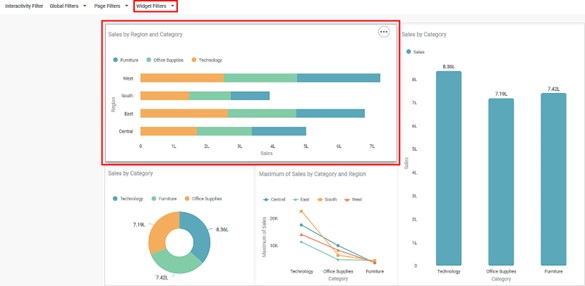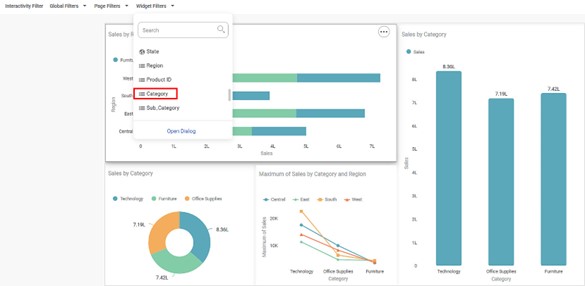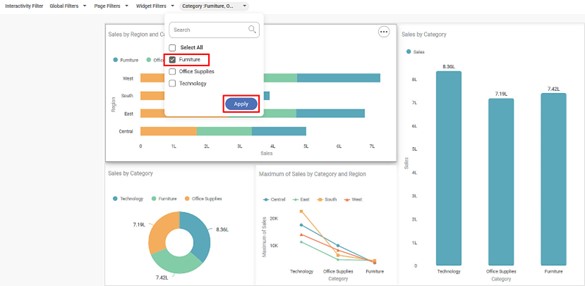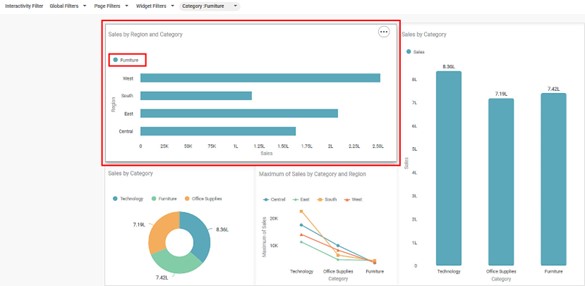Widget filters are activated when we click on a particular widget; that is, they are applied only to the selected widget.
To apply widget filters, follow the steps given below.
- Create the number of charts as required. Refer to Creating Charts using Widgets.
For example, here, we have created four charts on the dashboard canvas. All the charts contain the dimension 'Category' in them. The three categories are Technology, Office Supplies and Furniture. - Click the chart to which you want to apply the widget filter. It gets selected.
For example, here, we have selected the first chart (Stacked Bar Chart). - In the top left corner of the dashboard canvas, click Widgets Filter.
- From the list of data fields, click the data field you want to use as a filter.
Here we are filtering by Category. - Click the added Category field, select the check boxes corresponding to the fields you want to filter, and then click Apply.
For example, for the first chart, we select only Furniture.
The filter is applied only to the selected chart (in this case, the stacked bar chart), and the chart is filtered according to the selected fields. The other three charts remain the same.