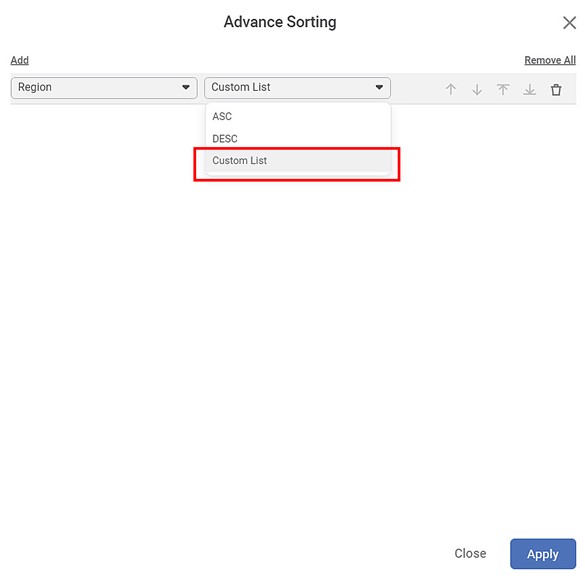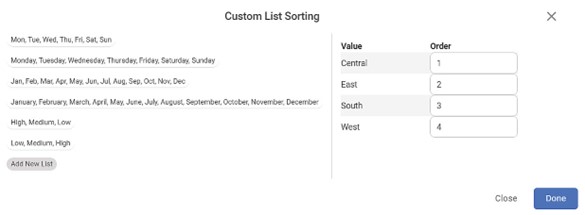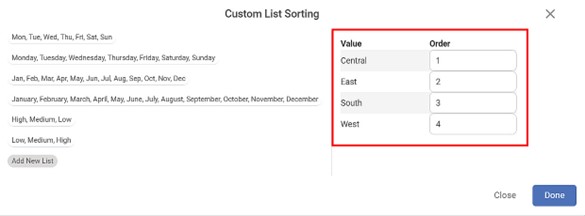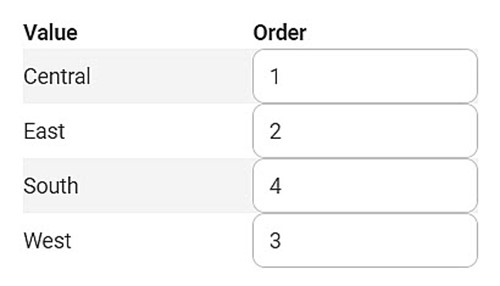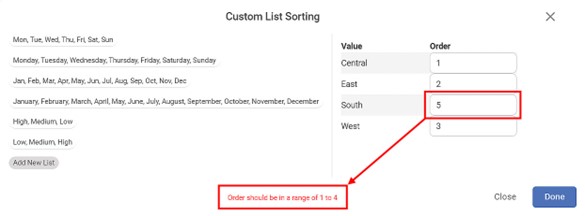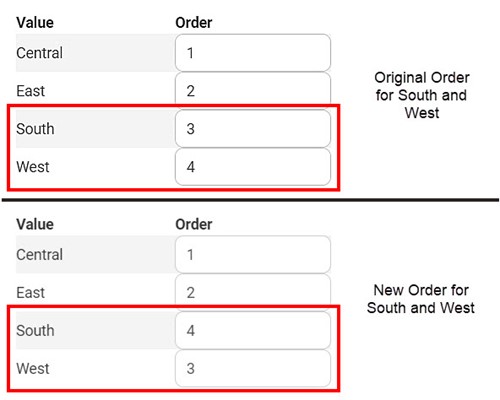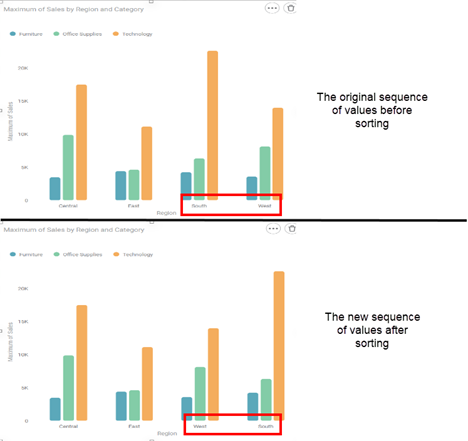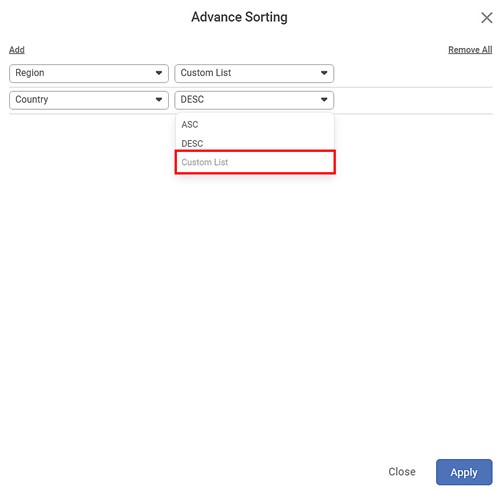To apply custom sorting to the data in a widget, the non-numerical categorical variables, the columns used as dimensions, and legends during the configuration are used. You can prepare a custom list for all such columns using the advance sort option.
To access the custom sorting option,
- After plotting a widget, click the More Options ellipsis () on its top-right corner.
- From the available options, click the Advance Sort. The Advance Sorting window is displayed.
- In the Region dropdown, select Custom List.
The Custom List Sorting page is displayed.
On the Custom List Sorting page,
- Following three system-defined custom lists are available.
- Days of a Week (both acronyms and full names)
- Months of a Year (both acronyms and full names)
- Priority Values (both ascending and descending)
- You can see that the day and month values are arranged according to the calendar and not alphabetically.
- Click on any system-defined custom list to find the order of its values. It is displayed on the right side of the same page.
- In any order, one (1) has the highest order rating. For example, Monday (1) has the highest order, while Sunday (7) has the lowest.
- The order for system-defined custom lists is predefined and cannot be changed.
- Click Done to select any system-defined list.
You can also create a new order for the values in a variable using the Add New List option. For this, the variable should
- be already used for configuring the widget
- be non-numerical and categorical
- not possess more than 50 unique values.
To create a new order,
- On the Advance Sort page, click Custom List from the order dropdown in front of a variable.
- On the Custom List Sorting page, click Add New List. A list of unique values in the selected variable is displayed.
For example, the four unique values Central, East, South, and West of the Region variable are displayed below.
You can see that,
- The four unique values are arranged in alphabetical order from A to Z.
- The order numbers are editable.
- For example, you can set the order for West to 3 and South to 4 and apply the sorting. Thus, the new order becomes, Central, East, South, and West with orders 1, 2, 3, and 4, respectively.
- If you insert a number greater than the number of unique values, an error message is displayed.
- The same order number cannot be assigned to more than one value. An error message is displayed if you insert the same number as order for two different values. In case you insert the same order number for two values, an error message 'Cannot enter duplicate order number' is displayed.
- Click Done to save the newly-defined list.
|
|
Consider the order for South and West to be interchanged as shown below.
According to the newly applied sorting, the original and new widgets are shown below. Here, the sequence of the values South and West are interchanged. Accordingly, the widget also changes.
Notes: |
|
Field-level Sorting
You can also sort the data based on other non-configured non-numerical columns in a dataset. These columns are present in the dataset but have not been used for chart plotting.
The custom list option is also disabled for such columns since they are not used in the configuration.
| The non-configured numerical columns cannot be used for sorting because their values need aggregation before they can be used. However, you cannot apply aggregation directly through the Advance Sort page. |
Table of Contents