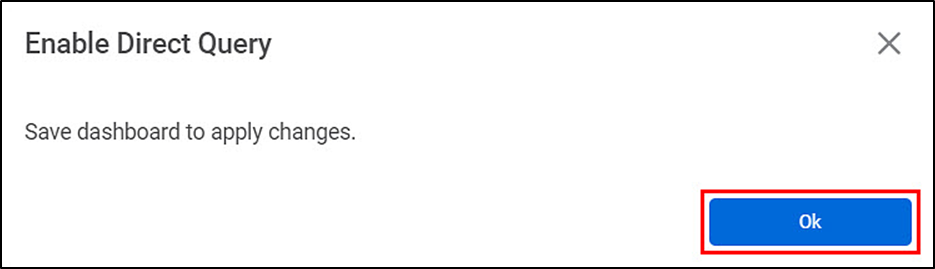To Enable Direct Query for a dataset in the dashboard, follow the steps below.
- Open the dashboard in edit mode. Refer to Editing the Dashboard. The dashboard is displayed.
- If required, add a new dataset to the dashboard. Refer to Adding a dataset to the dashboard.
- In the Data Pane, click the ellipsis corresponding to the dataset, and then click Enable Direct Query from the listed option.

Enable Direct Query window appears.
- Select OK and Save the Dashboard. Direct Query is enabled for the dataset in the dashboard.
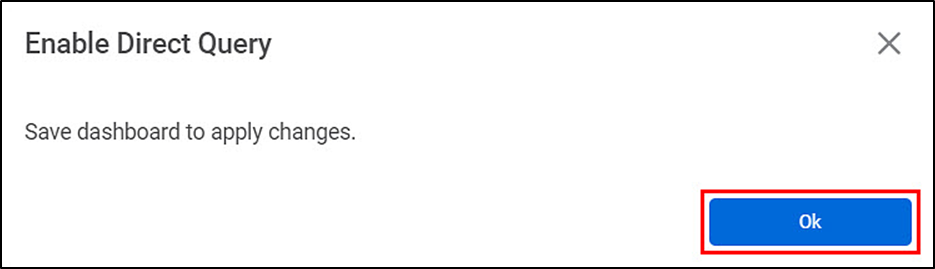
 Notes Notes
| - If you select the "Disable Cache" option while creating the dataset, the "Enable Direct Query" option will not be available in the dashboard and the dataset will work as a Direct Query.
- If you select the "Enable Direct Query" option, the "Add Cached Calculated Column" option will not be available for the respective dataset in the dashboard.
- If you select the "Disable Cache" option while creating the dataset, the "Add Cached Calculated Column" option will not be available for the respective dataset in the dashboard.
- "Cached Calculated Column" will behave as a calculated column when the respective dataset is enabled with Direct Query in the dashboard or the Disable Cache option is enabled in the dataset.
|