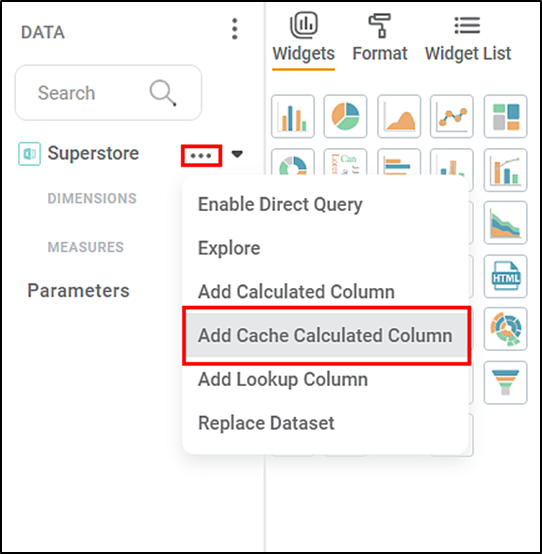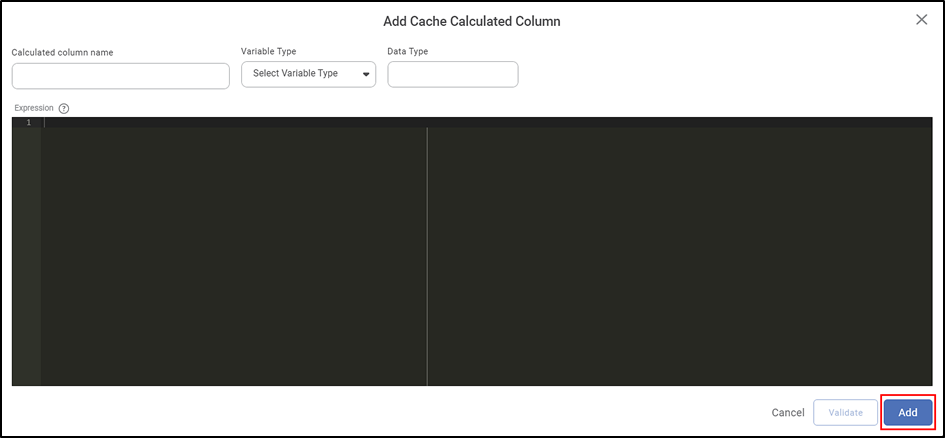Rubiscape allows you to create a Cache Calculated Column in the dashboard. It has similar functionality as the Calculated Column. While creating a Cache Calculated Column, a cache file is generated. After every update in the source file or calculated column, this cache file will get updated.
To add a Cache Calculated Column, follow the steps given below:
- Open the Dashboard in edit mode. Refer to Editing a Dashboard.
The dashboard is displayed. - Add a dataset to the dashboard. Refer to Adding Dataset in RubiSight.
- In the DATA pane, click the ellipsis corresponding to the dataset and click "Add Cache Calculated Column".
- Add Cache Calculated Column screen is shown.
- Enter the Calculated Column Name.
- Select the Variable Type from the drop-down. This step is optional. If you do not select the variable type, the system defines it with the click of Validate.
- In the Expression Code Editor window, enter the desired expression.
- Once the expression is ready, validate the expression. Click Validate.
- To add the new cache calculated column, Click Add.
The new cache calculated column is added to the dashboard and is displayed in the list with a symbol.
|
|