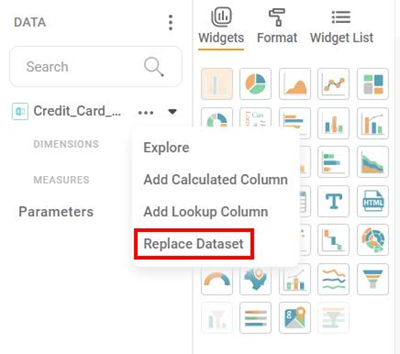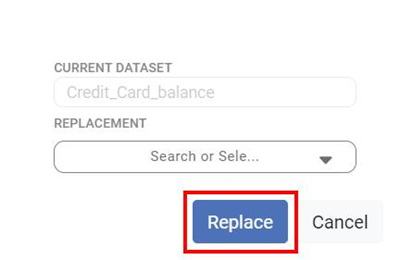You can replace the dataset in a built dashboard in RubiSight.
The following conditions must be met to replace the dataset in the dashboard with a new dataset:
- Columns must have the same number.
- Columns must have the same names.
- Columns with the same datatype
To replace the datasets, follow the steps given below.
- Open the Dashboard in edit mode. Refer to Viewing a Dashboard.
- The Dashboard is displayed.
- In the Data pane, click the ellipsis corresponding to the dataset, and then click Replace Dataset from the listed options.
The Replace Dataset window is displayed. - The current Dataset name is visible in CURRENT DATASET.
Click the drop-down arrow in REPLACEMENT.
In the Search dialogue box, enter the name of the new dataset and select the dataset. - Click Replace.
The dataset is replaced, and the dashboard is updated with the new dataset.
Notes: |
|