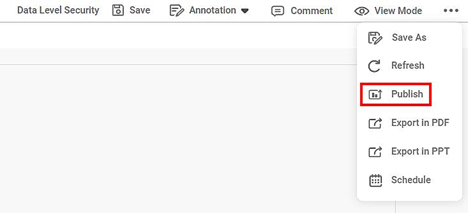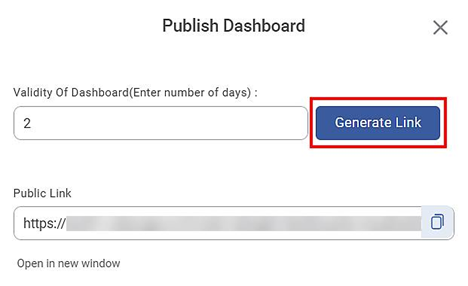You can publish a Dashboard after it is created. Publishing a Dashboard generates a public link for the Dashboard, which can then be shared with the business users.
Publishing a Dashboard facilitates business users to
- Receive the URL and open the Dashboard independently in a new window.
- View all pages within the Dashboard without any login credentials.
- Apply interactivity filter on the Dashboard to visualize data analysis results dynamically.
To publish a Dashboard, follow the steps given below.
- Open the Workspace that includes your Dashboard. Refer to Changing Workspace.
- On the home page, click Dashboards. Recent Dashboards for the selected Workspace are displayed.
- Hover over the Dashboard that you want to publish and click Edit. The Dashboard is displayed in edit mode.
- On the Function Pane, click the ellipsis ( ) in the top-right corner.
- From the drop-down list, click Publish.
Publish Dashboard dialog box is displayed. Enter the number of days in the Validity of Dashboard (Enter number of days): field
Notes:- A validation option is provided for validating the Dashboard. This is the validity of the public link generated for the Dashboard.
- Users can enter the validity (number of days) up to 30 days.
- If the number entered by the user is greater than 30, then the user will not be able to generate the link.
Click Generate Link.
A link is generated in the Public Link field, and the Dashboard is published.
|
|