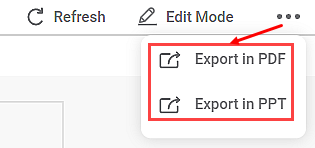Exporting a dashboard helps you to store/save the dashboard on the system. You can then share or view the dashboard in PDF and PPT format. When you export a dashboard, all the pages present in the dashboard are exported.
To export a dashboard, follow the steps given below.
- Open the Workspace that includes your dashboard. Refer to Changing Workspace.
- On the home page, click Dashboards.
Recent Dashboards for the selected workspace are displayed. Hover over the dashboard and click View.
The dashboard is displayed in view mode.Note:
Exporting a dashboard is not limited to View Mode only. You can Export a dashboard from View mode as well as Edit Mode.
- On the function pane, in the top-right corner, click the ellipsis ().
- From the drop-down list, click Export in PDF or Export in PPT.
The dashboard is downloaded as a PDF or a PPT file, and a confirmation message is displayed.
|
|