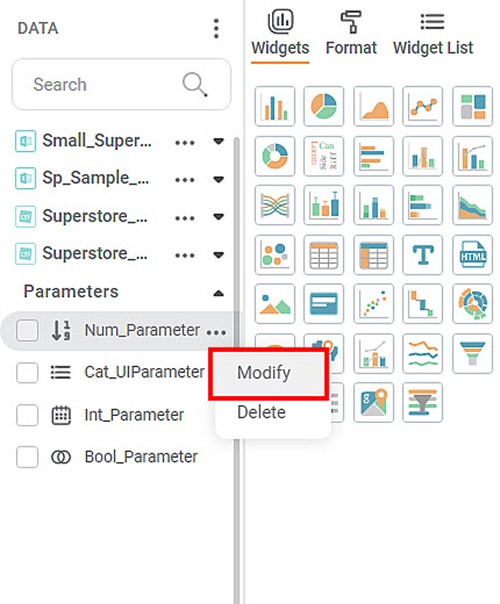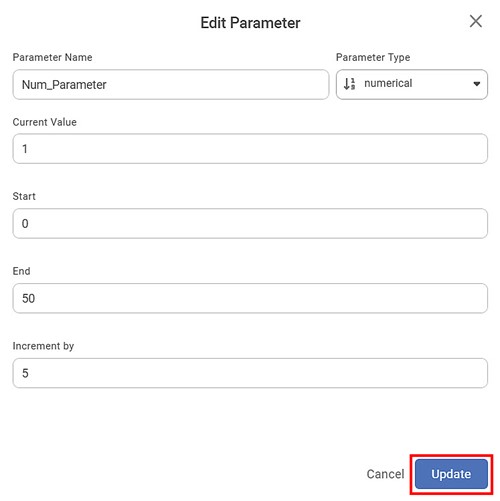While using a Parameter, it is sometimes observed that the values selected while creating the Parameter are not selected correctly or need to be changed. In that case, we can use the Modify option to make the necessary changes to the Parameter.
To modify a Parameter, follow the steps given below.
- Open the Dashboard in edit mode. Refer to Editing a Dashboard.
The dashboard is displayed. - In the DATA pane, click the Parameter drop-down.
- Hover over the required Parameter, click the ellipsis (), and then click Modify.
The Edit Parameter page is displayed.
This page contains the same fields as the Create Parameter page for the corresponding Parameter Type. Modify the values in the fields as required and click Update.
The Parameter is modified, and the updated Parameter is displayed in the DATA pane.
Upon saving and refreshing the dashboard, the widgets gets updated.Note:
You can abort the modification of a Parameter by using the Cancel option. The Parameter remains unchanged, and you are navigated back to the Dashboard page.