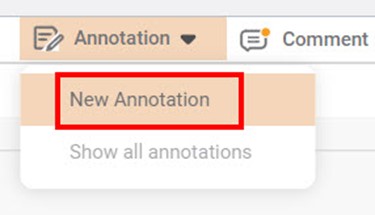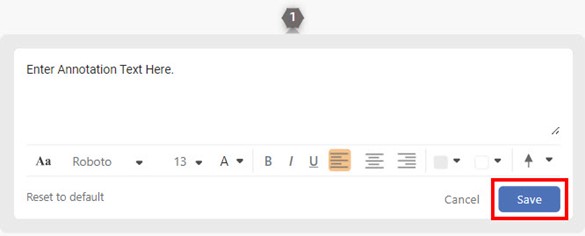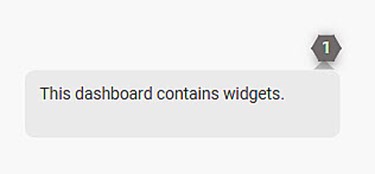Annotations are used to add more information in a widget. The annotations are added in the form of numbers and text.
To annotate a dashboard, follow the steps given below.
- Open the Dashboard in edit mode. Refer to Editing a Dashboard.
The Dashboard is displayed. - On the function pane, in the top right corner, click Annotation.
- To insert an annotation, click New Annotation and click at the position where you want to add the annotation.
Enter the annotation text in the text field and click Save.
Note:
You can also use different formatting options that are available to format your annotation text.
The annotation number is added to the chart. You can click the annotation number to view the saved annotation text.Notes:
- You can add any number of annotations to a chart.
- You can click and drag the annotation number on a chart and change its position as required.
- You can edit the annotation. Click the annotation number, and hover over the annotation text, and then click the Edit icon.
- You can delete the annotation. Click the annotation number, and hover over the annotation text, and then click the Delete icon.
- On the dashboard, you can choose to show or hide the annotations. To do so, On the function pane, click Annotation and then click Show all annotations. The annotations are shown or hidden depending upon the status of the option.