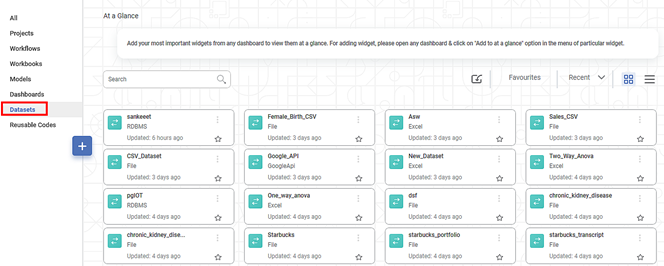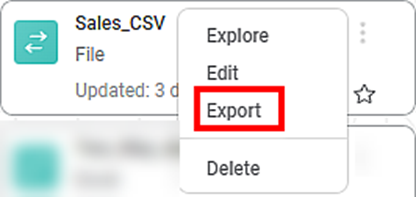Overview | |
What | To export a dataset |
When | When the user is working on a project and wants to export a dataset to a device or a cloud |
Why | To ensure that the dataset can be retrieved later and can be imported for use |
Where | From the rubiscape homepage |
Who | The user |
How | The procedure to export a dataset is given below |
Scenario: Then, he exports the dataset to his device/system so that he can use the datasets whenever they are required. |
You can export the dataset to save it in your system. You can use the exported dataset again by importing it into rubiscape.
To export a dataset, follow the steps given below.
- Open the Workspace that includes your dataset. Refer to Changing Workspace.
- On the home page, click Datasets.
Recent Datasets for the selected workspace are displayed - Hover over a dataset you want to export and click the ellipsis, and then click Export.
The file is saved to your default download folder.
|
|