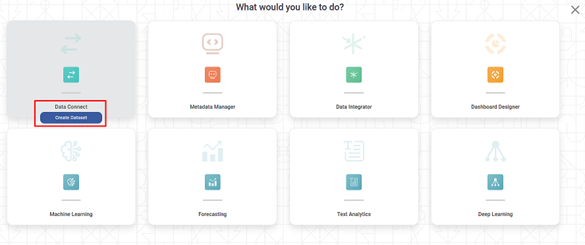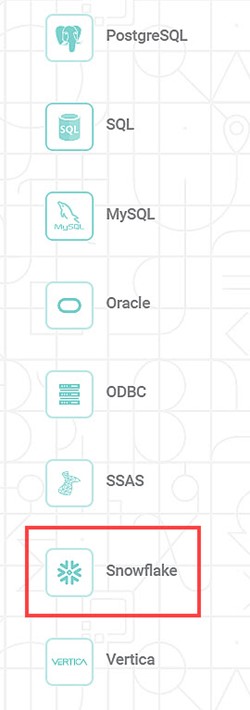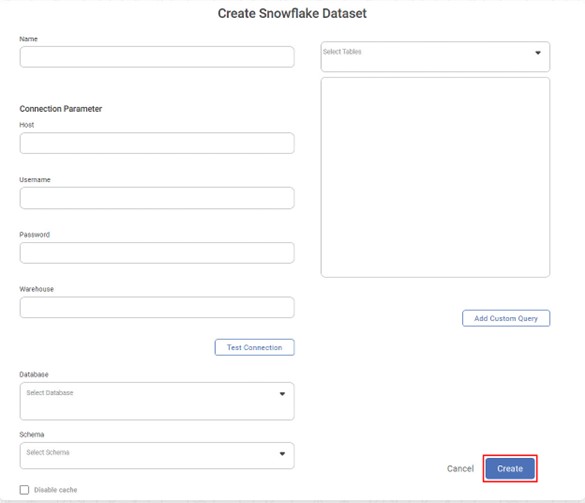Creating Snowflake Dataset
To create a snowflake dataset, follow the steps 1 and 2 given in Creating SQL Dataset.
The following figure shows the Product Selection page.
The Data Connect page for choosing your dataset type is displayed.
From the RDBMS options, select Snowflake.
The following figure shows RDBMS options.
Create Snowflake Dataset page is displayed.
- Enter the suitable name for a dataset.
- In the connection parameter section, enter the following details.
- Host (cloud hosting platform details)
- Username (of the account authorized to access the server)
- Password (for the account)
- Warehouse (Virtual Warehouse details to provide required resources)
- Click Test Connection. The message "Database Connection Successful" is displayed in green if the parameters are accurate. After a successful connection, the Database dropdown is populated with a list of all available Databases for the connected user.
- From the Database dropdown, select the single database. After successful database selection, the list of available schemas is displayed in the Schemas.
- From the Schema dropdown, select the schema(s) that contains your table(s) and click Done. After selecting the schema(s), the Select Tables dropdown is populated with a list of all available tables in the schema(s).
- From the Select Tables dropdown, select the required tables and click Done.
- To add a custom query to select data from the tables, click Add Custom Query. Add Custom Query screen is displayed. Refer to Adding A Custom Query for details.
Click Create.
- Enabling the "Disable Cache" option allows you to create a dataset without generating a dataset cache.
- When you select to "Disable Cache", the dashboard will not offer the "Enable Direct Query" option. For more information, please refer to the "Enable Direct Query" document.