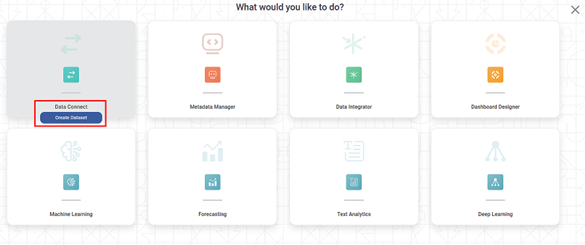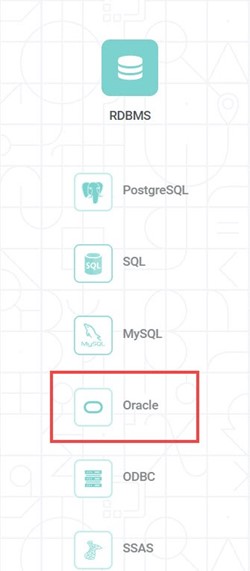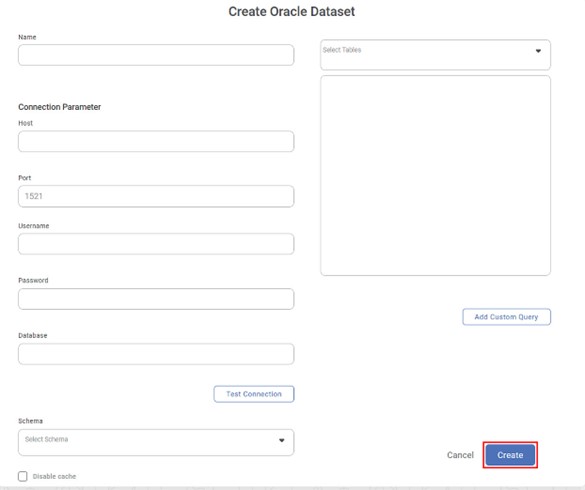Creating Oracle Dataset
To create an Oracle dataset, follow the steps 1 and 2 given in Creating SQL Dataset .
The following figure shows the Product Selection page.
The Data Connect page for choosing your dataset type is displayed.
From the RDBMS options, select Oracle.
The following figure shows RDBMS options.
Create Oracle Dataset page is displayed.
- Enter a suitable Name for the Dataset.
- In the Connection Parameter section, enter the following details.
-- Host (IP address of the server where your database resides)
-- Port (for the localhost on which the Oracle database service is available)
-- Username (of the account authorized to access the database)
-- Password (for the account)
-- Database (name to access schema(s) and the table(s) - Click Test Connection. The message "Database Connection Successful" is displayed in green if the parameters are accurate. After successful connection, the Schema dropdown is populated with a list of all available schemas in the database.
- From the Schema dropdown, select the schema(s) that contains your table(s) and click Done. After selecting the schema(s), the Select Tables dropdown is populated with a list of all available tables in the schema(s).
- From the Select Tables dropdown, select the required tables and click Done.
- To add a custom query to select data from the tables, click Add Custom Query. Add Custom Query screen is displayed. Refer to Adding A Custom Query for details.
- Click Create. The Oracle dataset is created in Rubiscape and is available for use in your workbooks and workflows.
|
|