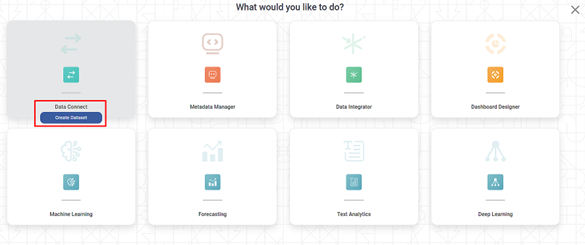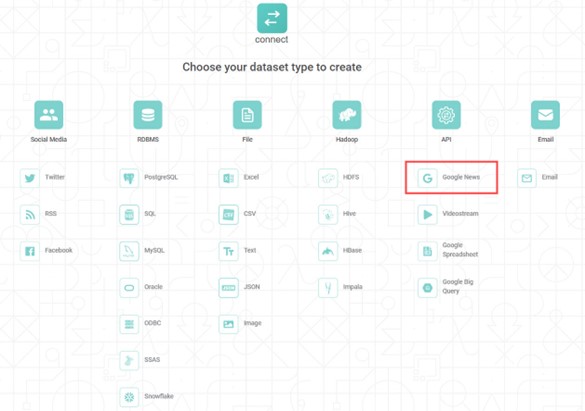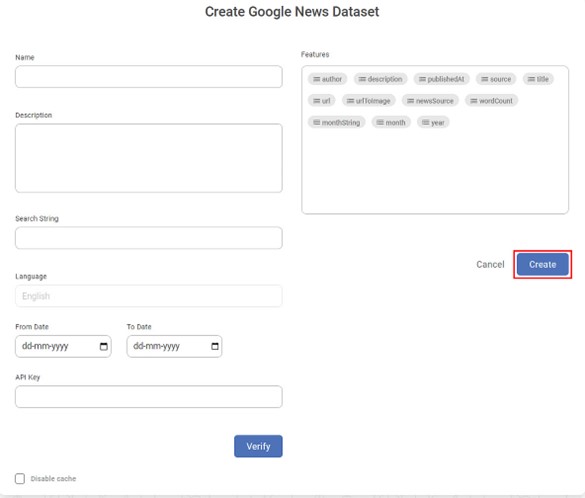You can create dataset using the Google News API. Rubiscape fetches data from websites using Google News API based on the search string and time interval provided by you.
To create a Google News dataset, follow the steps given below.
- On the home page, click Create icon ().
Product Selection page is displayed. - Hover over the Data Connect tile, and click Create Dataset. Dataset Selection page is displayed.
From the API option, select Google News.
Create Google News Dataset page is displayed. - Enter Name for the dataset.
- Enter Description for the dataset (Optional).
- Enter the Search String for which you want to pull the Google News data. Multiple strings can be used, separated by comma.
- English is selected as default language.
- Select From Date and To Date. Use the Calendar icon ( ) to select the dates.
The Google News data is fetched between these dates. - Enter API Key and click Verify.
- From the Features list, select the Features you want to add to your Google News Dataset.
Refer to Table: Features of Google News Dataset. Click Create.
The Google News dataset is created and is ready to use in the application.
The table given below explains the Features of Google News Dataset.Field Description Remark author
The name of the entity (person or website) who has published the article.
— description
The text of the article.
— publishedAt
The date and time when the article was published.
The time is displayed in in UTC time zone. Example: 2021-02-15T04:00:00Z, 2021-02-15T03:08:00Z, and so on. source
The search string entered by you.
— title
The title of the article.
— url The URL of the article. — urlToImage The URL of the main image displayed with the article. — news_source The name of portal where the article is published. — wordcount The number of words in the Title. — monthString The month and year extracted from publishedAt field. Example: Feb 2021, Oct 2020, and so on. month The numerical form of the month extracted from the publishedAt field. The values can be 1 to 12. year The year of the publishedAt date. Example: 2021, 2020, an so on. - Enabling the "Disable Cache" option allows you to create a dataset without generating a dataset cache.
- When you select to "Disable Cache", the dashboard will not offer the "Enable Direct Query" option. For more information, please refer to the "Enable Direct Query" document.
Table of Contents